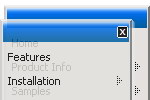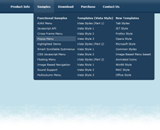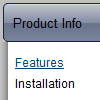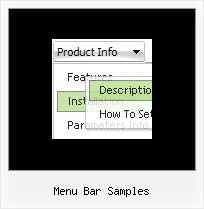Recent Questions
Q: I want to usecss tab navigation menu and i don't have any idea as to how to insert conent?
A: See in Deluxe Tabs there are two modes:
1. var tabMode=0;
You can create only one level of tabs and assign Object Id's of theDIV's to show when you click on the tab.
["XP Tab 1","content1", "", "", "", "", "", "", "", ],
["XP Tab 2","content2", "", "", "", "", "", "", "", ],
["XP Tab 3","content3", "", "", "", "", "", "", "", ],
["XP Tab 4","content4", "", "", "", "", "", "", "", ],
2. var tabMode=1;
You can assign only links in this mode.
You should create top level items with subitems.
["XP Tab 1","", "", "", "", "", "", "", "", ],
["|Link 1_1","http://deluxe-tabs.com", "", "", "", "", "0", "", "", ],
["|Link 1_2","testlink.htm", "", "", "", "", "0", "", "", ],
["|Link 1_3","testlink.htm", "", "", "", "", "0", "", "", ],
["|Link 1_4","testlink.htm", "", "", "", "", "0", "", "", ],
["|Link 1_5","testlink.htm", "", "", "", "", "0", "", "", ],
["XP Tab 2","", "", "", "", "", "", "", "", ],
["|Link 2_1","testlink.htm", "", "", "", "", "0", "", "", ],
["|Link 2_2","testlink.htm", "", "", "", "", "0", "", "", ],
["|Link 2_3","testlink.htm", "", "", "", "", "0", "", "", ],
["|Link 2_4","testlink.htm", "", "", "", "", "0", "", "", ],
["|Link 2_5","testlink.htm", "", "", "", "", "0", "", "", ],
["XP Tab 3","", "", "", "", "", "", "", "", ],
["|Link 3_1","testlink.htm", "", "", "", "", "0", "", "", ],
["|Link 3_2","testlink.htm", "", "", "", "", "0", "", "", ],
["|Link 3_3","testlink.htm", "", "", "", "", "0", "", "", ],
["|Link 3_4","testlink.htm", "", "", "", "", "0", "", "", ],
["|Link 3_5","testlink.htm", "", "", "", "", "0", "", "", ],
You can use Object ID as well as Link in both modes.
Use the following prefixes within item's link field:"object:" - means that there is object id after it;
"link:" - means that there is a link after it.
"javascript:" - means that there is a javascript code after it, for example:javascript:alert(\'Hello!\')
So, you should write for example:
["|Link 1_1","object:Content1_1", "", "", "", "", "0", "", "", ],
Q: Utilizing the drop down web menu under Internet Explorer 7, it gives me a popup of “To help protect your security, Internet Explorer has restrictedthis webpage from running scripts or ActiveX controls that could access your computer. Click here for optons….
Is there a way to bypass this popup and IE recognize it as a valid script?
A: Please, see security preferences: IE/Tool/Internet OptionsMake sure that Active content is enabled.
You should check your Security Settings.
There is no way to enable these settings automatically.
Q: Is it possible to dynamically generate new popup window"on the go"?
We want several popups to appear. We have tried to automagically assigna random name, but without success, the show() command kills the commands and just redirects.
A: You can do it in two ways:
1) Call different data files with DIFFERENT winID:"window1"!
2) Call only one data file and use deluxePopupWindow.open() function to open your windows:
<a href="javascript:;" onclick="deluxePopupWindow.open('window1', 'Content1 Content1', 'Window1','width=220,height=100,resizable,scrollbars=no,middle,right,fade-effect','windowsvista_graphite')">
Click Here to see a chase1 sample
</a>
See more info:
http://deluxepopupwindow.com/window-installation-info.html
http://deluxepopupwindow.com/samples.html
Q: I've been working with your javascript menu sample and like what I see so far. One issue I have seems to be with the smColumns variable. I'm assuming it was for just the sub menus but in the trial when I change this the entire menu goes into multi- column mode. I exported the project to HTML thinking I could manually change it there, that produced the same result, changed the entire menu to multi-column.
Our menu will be dynamic (populated from SQL Server) with only some of the sub menus being multi-column. We will even have multiple sub menus for certain items and we'll need to have the capability to set which one of those will be displayed in Multi-columns and which ones will not. (See Below) So the question becomes; Is there a way to set the number of columns only for the javascript menu sample subitems we desire to have multi-column and if so how?
A: You should use Individual Styles and set number of javascript menu sample submenu columns foreach submenu individually.
var menuStyles = [
["smColumns=2","smOrientation=undefined"],
];