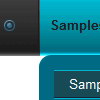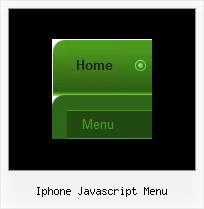Recent Questions
Q: Could you please tell me, wether it is possible to place the arrows in the front of the javascript web menu items instead of after. I am working on a Vista menu.
A: Try to use the following javascript web menu parameter:
var dmRTL=1;
Q: Is there any way to have the browser reset the horizontal tree view to allcollapsed each time the browser is reopened?
A: You should set the following parameter in that case:
var tsaveState=0;Q: The dropdown menu works perfect locally, but when hosted it doesnt seen to work, im sorry i dont completly understand what you mean when using the other parameters to make it absolute... here is the html files, and the .js files included in a zip file.
A: Now on your website you have the following code:
["Home","C:\Documents and Settings\Josh\Desktop\Josh\Alsek Website\home.htm", , , , "iframe", , , , ],
["Products","", , , , , , , , ],
["|Lift Kits","C:/Documents and Settings/Josh/Desktop/Josh/Alsek Website/Pages/LiftKits.html", , , , "iframe", , , , ],
...
On your website you're using paths to the pages situated on a localdisk. It is not right.
You can try to write
["Home","pages/home.htm", , , , "iframe", , , , ],
["Products","", , , , , , , , ],
["|Lift Kits","pages/LiftKits.html", , , , "iframe", , , , ],
...
You can also use pathPrefix_link parameter.
var pathPrefix_link = "http://www.domain.com/";
and write
["Home","home.htm", , , , "iframe", , , , ],
["Products","", , , , , , , , ],
["|Lift Kits","pages/LiftKits.html", , , , "iframe", , , , ],
Q: I have noticed an issue with the css menu dropdown. It does not drop down over the frame if a pdf is being displayed.It does something weird to the browser like shortens the main frame and displays above the menu.
Any Ideas?
A: Try to set the following parameter to overlap .pdf files:
var useIFRAME=1;