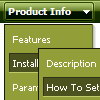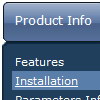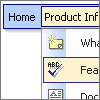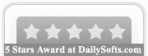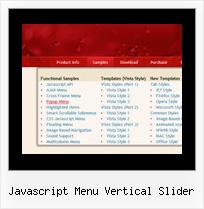Recent Questions
Q: I have a horizontal menu. The top-level has icons and text. I want the text to appear under the icon image, centered. Is there a way to do that?
A: You can try to write so: ["<img src='images/micon1.gif' width=32 height=32><br> Home","testlink.html", , ,"" , , , , , ],
Q: I have a question about your code for drop down menu; I was searching the internet for some programs that could generate a good menu for me. I came across your program deluxe tuner. It said it was freehowever it seems as if you need another program to get this one to work although it looks like deluxe tuner does everything I need to do. Anyways I am having a serious issue. The program generates the navbar perfectly fine, the problem is getting it to import into my web page. I tried the instructions below in dreamweaver CS3 severaltimes. I then tried to do it to a blank web page still nothing. I go into the source code and paste the code that this program generates exactly where I am told to place it then I also place the other code where I would like the navbar to be. Nothing happens I preview my site and I just get a blank page??? I placed the source files under the root of the web folder; I double checked the code to make sure that it is pointing to the source files. The Main .Js file sits in the root folder the same folder that the page is in, and the other .js files sit under a folder called “ NavBar.files “ that deluxe tuner generated for me.What could I possible be missing?? If I need to pay for the program I defiantly will but not until I get an answer on this question.
A: Your installation seems to be correct.
Please, check that you have all files for the code for drop down menu in the correctplaces, for example:
NavBar.files/
dmenu.js
....
*.gif
...
index.html
NavBar.js
Try also to set exact width for the code for drop down menu, for example:
var menuWidth="400px";
Q: I cannot see subitems of my down menu navigation on the website. Could you help me?
A: Now you have
var smHeight="0px";
It is not correct.
Try to set:
var smHeight="";
Q: I have looked and looked but I cannot figure out for the life of me how to make the Icon ontop and the words on the bottom of java menu items, The class A and Class C words need to be at the bottom of the pictures if possible.
A: You can paste any html code within java menu items.
For example:
["<img src='image.gif'> <br>Class A ","","","",""]