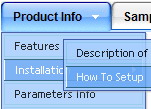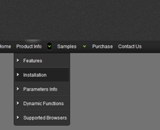Recent Questions
Q: Why when an image is added to the parent javascript layer menu (bar) breaks in two...
I just purchased it today.
A: See images in Vista Templates have the fixed width and height (92 x 21).
If you want to change items' width/height you should change images.
btn_cyan.gif
btn_cyan2.gif
You can do it in any graph editor, for example in Adobe PhotoShop.
You should also change items width in your Individual Item Style.
var itemStyles = [
["itemWidth=92px","itemBorderWidth=0","fontStyle=normal 11px
Tahoma","fontColor=#FFFFFF,#FFFFFF","itemBackImage=btn_cyan.gif,btn_cyan2.gif"],
];
You can do it in Deluxe Tuner.
Q: How can I have the option for the navbar tabs that initiated the action highlighted once the new page is reloaded?
I want to highlight the tab which is done with 'bselectedItem', please tell me about thesub-tab option.
A: See you cannot create subitems in:
var tabMode=0;
it is not correct.
You should set
var tabMode=1;
The following parameters set the pressed items for top items andsubitems:
var bselectedItem=0; //top items
var bselectedSmItem=2; //subitems
where 0,1,2... is the index of the item in bmenuItems.
- delete var bselectedItem=1; and var bselectedSmItem=2; parameters from your data file
- set correct parameters on each page before you call data file, forexample:
<noscript><a href="http://deluxe-tabs.com">Javascript Menu by Deluxe-Tabs.com</a></noscript>
<script type="text/javascript" src="menudir/dtabs.js"></script>
<script type="text/javascript"> var bselectedItem=3;
var bselectedSmItem=5; </script>
...
<script type="text/javascript" src="menudir/data.js"></script>
Q: I need a navigation bar dhtml where on the click of certain items, server side code on the page can be called and executed.
I need to create a multiple item select menu. Sothe menu would need to remain open and allow a user to selectmultiple items and would either submit onmouseout or maybe a “submitthese selections” menu item.
A: You can try to use Deluxe Tree in that case:
http://deluxe-tree.com
You can paste any html code inside item text, see example here:
http://deluxe-tree.com/data-samples/tree-menu1.js
["+Support", "", "icon5_t.gif", "icon5_to.gif", "", "Support Tip"],
["|Index <select style='width:120px;height:17px;font:normal 10px Tahoma,Arial;'><option>Section 1<option>Section 2<option>Section 3</select>", "", "", "", "", "","", "0"],
["|Search <input type=text style='width:80px;height:17px;font:normal 10px Tahoma,Arial;'> <input type=button value='Go'style='width:30px;height:17px;font:normal 10px Tahoma,Arial;'>", "", "", "", "", "", "", "0"],
["|Write Us", "mailto:[email protected]", ""],
["|<INPUT TYPE=checkbox CHECKED ID=chk1 onclick='choosebox1()'>Uncheck this check box for some free advice","","","",],
["<img src='img/sep.gif' width=113 height=1>"],
You should also add your own code, so your checkbox will workcorrectly.Q: Is it possible to use more than one Menu in one Site, for example with
<script type="text/javascript"> var dmWorkPath1 = "menue/produkt.files/";</script>
<script type="text/javascript" src="menue/produkt.files/dmenu.js"></script>
<script type="text/javascript"> var dmWorkPath2 = "menue/navigation.files/";</script>
<script type="text/javascript" src="menue/navigation.files/dmenu.js"></script>
unfortunately this syntax doesnґt work
A: You can use as many menus as you want on the one page.
But you should call dmWorkPath parameter and dmenu.js file only onceon the one page.
You cannot write dmWorkPath1 and dmWorkPath2. Youir menu won't workcorrectly in that case.
You should write
<!-- Deluxe Menu -->
<noscript><a href="http://deluxe-menu.com">Javascript Menu by Deluxe-Menu.com</a></noscript>
<script type="text/javascript"> var dmWorkPath = "menudir/";</script>
<script type="text/javascript" src="menudir/dmenu.js"></script>
<!-- (c) 2007, http://deluxe-menu.com -->
and call several data files:
<script type="text/javascript" src="menudir/data1.js"></script>
...
<script type="text/javascript" src="menudir/data2.js"></script>
...
<script type="text/javascript" src="menudir/data3.js"></script>