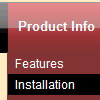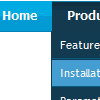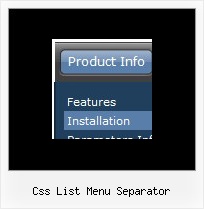Recent Questions
Q: I worked up some menus on my local machine and they work fine I want to push them to my server.
When I do, I don't see the menu that I saw on my local machine.
Instead, I see a hypertext link with a word that I used in one menu. What could be wrong?
Do I have to chmod the JS file? Do I have it mapped wrong. Is it because I am using a demo version?
A: Demo version of the menu has full functionality.
I can't find the call of dmenu.js file on deluxe-menu.htm and dmenu.js file in the "deluxe-menu_files" folder.
Please, upload this file on your server.
More info about the installation of the menu you can find here:
http://deluxe-menu.com/installation-info.html
Q: Will all your navigation bar examples work cross-frame?
A: See how should you create cross frame menu:
1. To initialize the cross frame menu call dm_initFrame()
function instead of standard dm_init() function within data.js file:
dm_initFrame(framesetID, mainFrameInd, subFrameInd, orientation);
framesetID - id attribute of the frameset;
mainFrameInd - index of the main frame (where the top-menu is placed), >=0;
subFrameInd - index of the subframe (where the submenus will be shown), >=0;
orientation - frame orientaion: 0 - top-to-bottom, 1 - left-to-right; 2 - bottom-to-top; 3 - right-to-left.
So you should create your menu in Deluxe Tuner, save it.
Create html file with your frame set.
Set ID for the first frameset:
<FRAMESET id=frmSet rows=220,*>
<FRAME id=frame1 src="Deluxe Menu Samples_files/cross-frame-horizontal-1.htm"> //menu frame
<FRAME id=frame2 name=frame2 src="Deluxe Menu Samples_files/testlink.htm"> //content frame
</FRAMESET>
Then you should open your data file in any text editor and change
dm_init(); for example to dm_initFrame("frmSet", 0, 1, 0);
You'll find more info here:
http://deluxe-menu.com/cross-frame-mode-sample.html
Q: I have been using Deluxe Menu quite a bit, but am now running into a problem on a site I developed. When I add a submenu, it appears separated by about 100 pixels down. In this case I left it on the Menu Item “Why Maumelle” for you to look at.
Can you help me out?
A: See, the problem is that the script can't get css properties of the object if they are described in separate .css block (or file).
In other words, you can't get the value of "position" attribute of the object if the object doesn't have this property within inline style(style="position:relative"). To get the value you should move .css style into style="" attribute.
Please, try to add your
css file -> inline css, for example:
For example, you should add style="position:relative;"
to the
<DIV class=MainBody>
<DIV class=Banner></DIV>
<DIV class=Menu>
So, you'll have:
<DIV class=MainBody style="position:relative;">
<DIV class=Banner></DIV>
<DIV class=Menu style="position:relative;">
Now we have only such solution for this problem.
We'll try to fix this problem in the future versions.
Q: The items of the flash drop down menu hides behind the video. Do you have other suggestions?
A: You should add "opaque" parameter for <object> and <embed> tags, for example:
<object width="750" height="435">
<param value="http://www.youtube.com/v/_-OiQygm2uU&hl=en&fs=1&autoplay=1" name="movie"/>
<param value="true" name="allowFullScreen"/>
<param value="always" name="allowscriptaccess"/>
<param name="wmode" value="opaque">
<embed width="750" height="435" allowfullscreen="true" wmode="opaque" allowscriptaccess="always" type="application/x-shockwave-flash" src="http://www.youtube.com/v/_-OiQygm2uU&hl=en&fs=1&autoplay=1"/>
</object>