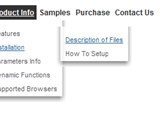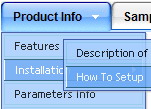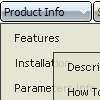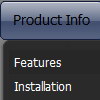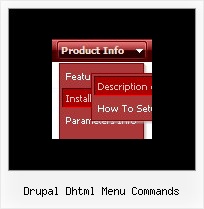Recent Questions
Q: Is it possible to change the background color of just one of the menu buttons within a sub navigation bar?
A: Yes, it is possible.Use Individual Item Styles.
Create Individual Item style and assign it to your submenu items usingDeluxe Tuner.
var itemStyles = [
["itemBackColor=#800000,#FF8080"], //style0
];
["Home","testlink.html", "", "", "", "", "", "", "", "", "", ],
["Product Info","", "deluxe-menu.files/icon1.gif","deluxe-menu.files/icon1o.gif", "", "", "0", "", "", "", "", ], //style0
["|Features","testlink.html", "", "", "", "", "0", "0", "", "", "", ],
["|Installation","", "", "", "", "", "0", "", "", "", "", ],
["||Description of Files","testlink.html", "deluxe-menu.files/icon6.gif", "deluxe-menu.files/icon6o.gif", "", "", "0", "0", "","", "", ],
["||How To Setup","testlink.html", "deluxe-menu.files/icon6.gif", "deluxe-menu.files/icon6o.gif", "", "", "0", "", "", "", "", ],
...
Q: If you click a list drop menu link in the tree that opens a new page, for example, Solutions:By Type:Psuedo Wire , the link, Psuedo Wire, remains highlighted.
If you click a line that targets _self, for example, Solutions: By Type: T1 Extender, the link does not remain highlighted. My web app will need highlighting and all links will target _self. I have to solve this problem soon or else look elsewhere.
A: It is normal behaviour, your list drop menu can save its state within one page only.
You can try to use frames, and open pages in the content frame. Also you can use aserver-side script (php, asp, vb, etc.) to generate html pages fromtemplates on your server (we use this method on our website
http://deluxe-tree.com).
You should set a pressed item using Javascript API:
function apyt_ext_setPressedItem(menuInd, itemID)
<script type="text/javascript"><br>
var i = 4 //index of the selected item
onload=setPressed;
function setPressed()
{
dtreet_ext_setPressedItem(0,dtreet_ext_getItemIDByIndex(0, i));
}
</script>
To expand specific items you should use the following function: dtreet_ext_expandItem (dtreet_ext_getItemIDByIndex (0, 11), 1);
Q: I have the dynamic dropdown menu working perfectly on the main page of the website, but when I try to install it onto html files that appear in subfolders of the site, the images do not appear. I have put ../ before all the links I can find and have the following codes placed in my file, what am I doing wrong?
A: You can use additional parameters to make dynamic dropdown menu paths absolute:
var pathPrefix_img = "http://domain.com/images/";
var pathPrefix_link = "http://domain.com/pages/";
These parameters allow to make images and links paths absolute.For example:
var pathPrefix_img = "http://domain.com/images/";
var pathPrefix_link = "http://domain.com/pages/";
var menuItems = [
["text", "index.html", "icon1.gif", "icon2.gif"],
];
So, link path will be look so:
http://domain.com/pages/index.html
Images paths will be look so:
http://domain.com/images/icon1.gif
http://domain.com/images/icon2.gif
Please, try to use these parameters.
Q: Drop Down Menu could be the best solution for my website ... but Ihave one important question: I've seen, that it's possible to open the javascript change menu linked contents in the same or in a new window or in a frame ... but is it possible, too, to generate a new tab? To open a new window often is not possible, because most users have popup-blockers installed. And to open the contents in the same window drives the user away from the main page! Open a new tab seems to be less risky ... is there any solution to be used with Drop Down Menu? I tried to use "_tab" instead of "_self" or "_parent", but it did not work!
A: You should use _blank. If your browser supports tabs your link will beopened in a new tab (except IE, in IE it will be opened in a newwindow).