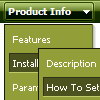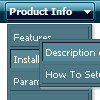Recent Questions
Q: If there was a way to show the links inside the html code instead of the dhtml menu js files. Shouldwe use an alternative mode as (css Style?)
A: You can move menuItems into html page directly inside <script> ...
</script> tags:
<script>
var menuItems [
...
];
dm_init();
</script>
You can also use search engine friendly code and install it on yourpage before you call your dhtml menu js file.
You'll see text links in that case.
To create a search engine friendly menu you should add additional html code within your html page:
<div id="dmlinks">
<a href="http://deluxe-menu.com">menu_item_text1</a>
<a href="http://deluxe-tree.com">menu_item_text2</a>
...etc.
</div>
To generate such a code use Deluxe Tuner application.
Run Tuner, load your menu and click Tools/Generate SE-friendly Code (F3)
Q: Thanks. The newer version looks clean and neat (especially with Google Chrome). Awesome Product and keep it up.
As mentioned in this email below, we currently have two licenses and would like to add the date picker and dhtml modal popup included also. Please let me know of the process along with any additional incremental cost.
A: You can find popup window in Deluxe Tuner:
c:\Program Files\Deluxe Menus\deluxe-menu\deluxe-tuner\
Calendar you can find here:
c:\Program Files\Deluxe Menus\calendar\
More info about installation you can find on our websites:
http://www.calendardatepicker.com/
http://deluxepopupwindow.com/Q: We are experimenting with your library but can't seem to make it work. I am getting "d_ddm is undefined" in dmenu_popup.js menu script.
Could you tell me what we are doing wrong?
A: You should change
onClick="return dm_popup(1, 500, event);
to
onClick="return dm_popup(0, 500, event);
If you have only one menu on the page your menuInd = 0;Q: Can a drop down menu go over a Flash and be transparent?Let me know.
A: Yes, it is possible.
To set transparence for submenus you should set the followingparameter:
var transparency="70";