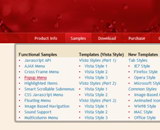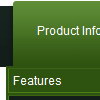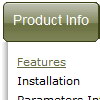Recent Questions
Q: I built the menu and tried it in my site and I see nothing but text. No Block arrangement as in the preview within the builder.
A: Please, send us a copy of your html page (including .js files) ora direct link to your website, so we can check it.
Probably that you have overlooked to add dmenu.js file or images onyour server.
Q: There is a portion of my site that is set to produce frames and I was wondering if there is more information about setting links in a javascript collapsable menu to selected frame pages?
A: You can specify target parameter for each item in javascript collapsable menu individually.
For example you can specify the name of the frame in the menuItems where you would liketo open your link:
["|Home","testlink.htm", "default.files/icon1_s.gif", "default.files/icon1_so.gif", "", "Home Page Tip", "frame", "", "", "", ],
Q: I have started with the deluxe - looks a little more confusing, but I will persist.
Just to confirm that this is right for me.
1) Will deluxe load quickly?.
2) Will it work with most browsers? Or will user need to download some sort of java file?
3) Can I use it with dreamweaver?
A: 1) Deluxe Menu generally loads faster than other page elements.
It is possible that the speed of showing the menu can be lower if the menu is very large. But it doesn't take so much time.
2) Deluxe Menu works fine in most of browsers on Windows OS, MAC OS, Linux/Unix OS.
More info you can find here:
http://deluxe-menu.com/browsers-info.html
You don't have to install additional software.
Your customer should change security settings in IE to allow Javascript on pages he loads.
When your security settings in IE doesn't allow Javascript onpages you load you can't see a dynamic page content.
There is no way to enable these preferences automatically, in othercase there are no reasons to create security preferences.
3) Deluxe Menu wasn't developed as Dreamweaver/Frontpage extension,BUT you can use it as standard Javascript files. To install the menuinto your html page:
1. open the page in Dreamweaver/Frontpage
2. open html source code of the page
3. add several rows of code (<script> tags), For info see:
http://deluxe-menu.com/installation-info.html
That's all.
To create and configure your menus use Deluxe Tuner application(included into the trial package):
http://deluxe-menu.com/deluxe-tuner-info.html
Q: We are in the stage of design, we have a requirement to have the items
fly out from right to left in the dhtml menue.
A: The following parameter controls the ways of showing submenus:
From left to right:
var subMenuAlign="left";
var subMenuVAlign="top";
From left to right + upwards:
var subMenuAlign="left";
var subMenuVAlign="bottom";
From right to left:
var subMenuAlign="right";
var subMenuVAlign="top";
From right to left + upwards:
var subMenuAlign="right";
var subMenuVAlign="bottom";
You can find this info here:
http://deluxe-menu.com/ways-showing-submenus-sample.html