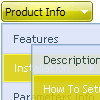Recent Questions
Q: The arrows on my cross browser javascript menu only show on the main page of my website (www.domain.com). I read the FAQs and the problem seems common and related to a path error. My path appears correct (to me anyway..lol) but it still doesn't work.
A: Try to use absolute path to your images. Set the following parameter:
var pathPrefix_img="http://www.domain.com/";
Q: Your service is excellent and I am making progress learning the program. I was able to resolve the transparency issue thanks to your help but, but now I have another one that is stumping me.
I can get the dhtml javascript menu script to show up in my html document and it works as I hoped it would. However, no matter where I put the line of code in my html file, the dhtml javascript menu script always shows up at the very top of the page. The instructions indicate the following:
Copy the following code into clipboard and paste it into the place you want to have the dhtml javascript menu script:
<script type="text/javascript" src="newmenu2.js"></script>
For example, into a table cell:
<table>
<td><script type="text/javascript" src="newmenu2.js"></script></td>
</table>
No matter where I put the code: <script type="text/javascript" src="newmenu2.js"></script>, the menu shows up at the top of the page.
What am I missing?
A: Check that you're using relative position for the dhtml javascript menu script:
var absolutePos=0; var posX="0px"; var posY="0px";
Q: I updated .js files and added var key to data file.
When I tested there is no nag tag. But the sub-menu no longer worked. (it worked before with "Trail Version" nag).
The status bar on IE shows "Error on page".
I am looking forward to your help.
A: Please, see menu parameters. Now you have:
var menuBorderWidth="";
var itemBorderWidth="";
You should write:
var menuBorderWidth=0;
var itemBorderWidth=0;
Q: For any reason dropdown menu in javascript know shows incorrect accented characters.
A: You can save your data file in UTF-8 in Windows version of DeluxeTuner v3.2.7.
You should turn on "Tools/Use utf8 encode" property.
In that case your data file will be saved in UTF-8 encode.
Enter these symbols and save your data file.
If you don't want to use UTF-8 encode on your page you should turn off"Tools/Use utf8 encode" property, save your data file and manuallychange your letters in any text editor.
You can also replace your letters with special sets, for example
É - Capital E, acute accent - E
ç - Small c, cedilla - c
var menuItems = [
["É....","testlink.html", "", "", "", "", "", "", "", ],
["ç....","testlink.html", "", "", "", "", "", "", "", ],