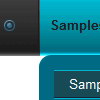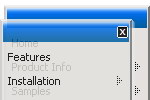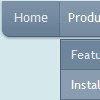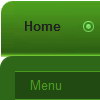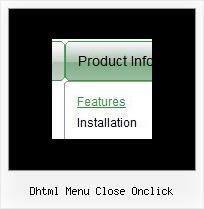Recent Questions
Q: I just noticed as well that I cannot change the spacing of the buttons.
Right now the buttons are tight together, how do I create a gap between each button in the link drop down menu?
A: You can paste the separator.
You should add separators between your items, use "Add separator" button on the mainwidow of Deluxe Tuner.
var menuItems = [
["FHSA","", "", "", "", "", "", "", "", "", "", ],
["-","", "", "", "", "", "", "", "", "", "", ],
["Chapters","", "", "", "", "", "", "", "", "", "", ],
["-","", "", "", "", "", "", "", "", "", "", ],
["AZ Resources","", "", "", "", "", "", "", "", "", "", ],
["-","", "", "", "", "", "", "", "", "", "", ],
["Double Butte Cemetery","", "", "", "", "", "", "", "", "", "", ],
["-","", "", "", "", "", "", "", "", "", "", ],
["Surname List","", "", "", "", "", "", "", "", "", "", ],
["-","", "", "", "", "", "", "", "", "", "", ],
["Helping Hands","", "", "", "", "", "", "", "", "", "", ],
["-","", "", "", "", "", "", "", "", "", "", ],
["Book Fund Purchases","", "", "", "", "", "", "", "", "", "", ],
];
var separatorVImage="separv1.gif";
var separatorVWidth="1px";
var separatorVHeight="21px";
Q: I want to remove the "Loading...", message when using AJAX to load pull down menu nodes. This is because it does not fit in with my colour scheme and sometimes it stays there when no more nodes are loaded.
A: Open dmenu_ajax.js file in any text editor.
Find and delete the following words:
visibility="visible";
Q: I have setup some tabs on a site that I am designing and for some reason when i click on a tab and it links to another page it automatically highlights the first tab in the row.
I have triedfiddling with it and have not been able to figure it out. Can someone point me in the right direction to have the correct tab selected in the css tab menu after i click it and goto the page.
A: Deluxe Tabs doesn't support API functions which can return theselected tab.
You can set "bselectedItem" and " var bselectedSmItem" parametersbased on your link before you call your data file.
For example, move " var bselectedItem" and " var bselectedSmItem" parametersfrom your data file to your code.
<TD vAlign=top align=left>
/* Select Tab */
<script type="text/javascript" language="JavaScript1.2">
var bselectedItem=<?php echo $seltabs; ?>;
var bselectedSmItem=<?php echo $selsmtabs; ?>
</script>
<SCRIPT src="data.js" type=text/javascript></SCRIPT>
</TD>
You should define seltabs and selsmtabs using server side script.
You can also set it on every page before you call data.js file, forexample:
<TD vAlign=top align=left>
/* Select Tab */
<script type="text/javascript" language="JavaScript1.2">
var bselectedItem=4;
var bselectedSmItem=3;
</script>
<SCRIPT src="data.js" type=text/javascript></SCRIPT>
</TD>
</span>
Q: Can I create a pop up using javascript that fly's out after 10 seconds.
Please advise.
A: Create popup window and set openAfter=10 parameter to it.
You can find this parameter in 'Actions' section.