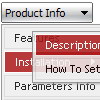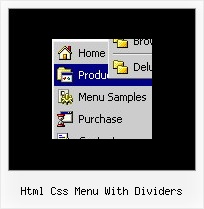Recent Questions
Q: We have a problem. If the "sub menus" open downward (in a horizontal menu) and there is Flash under it, the menu disappears. It goes BEHIND the flash and can't be seen.
Is there a fix for this?
I honestly don't recall it happening before but it now does. I probably didn't pay attention. Thank you!
A: Please, check that you've set the following parameter:
var dmObjectsCheck=1;
Please, use dmenu_add.js file.For more info, please, see:http://deluxe-menu.com/objects-overlapping-sample.html
Q: Hello. We need some tech support regarding our deluxe menu.
All of our pages that have the menu code on them are suddenly giving status bar errors that say: "Done, but with errors on page"
When pulling up the error details, the dialog says:
Line: 2
Char: 1
Error: Syntax error
Code: 0
On pages that do not have the menu at all, we're not getting the error.
A: Now you have such code:
<SCRIPT LANGUAGE="" type="text/javascript">
<!--
var dmWorkPath = "menu/";
function MM_preloadImages() { //v3.0
var d=document; if(d.images){ if(!d.MM_p) d.MM_p=new Array();
var i,j=d.MM_p.length,a=MM_preloadImages.arguments; for(i=0; i if (a[i].indexOf("#")!=0){ d.MM_p[j]=new Image; d.MM_p[j++].src=a[i];}}
}
//-->
</SCRIPT>
So, your menu cannot find var dmWorkPath = "menu/"; parameter on yourpage.
Try to write your code in the following way:
<SCRIPT type="text/javascript"> var dmWorkPath = "menu/";</script>
<SCRIPT LANGUAGE="" type="text/javascript" src="menu/dmenu.js"></SCRIPT>
<!-- (c) 2006, http://deluxe-menu.com -->
Q: I am really interested in this product but I am having difficulty adding content to the java menu bar tabs. I checked the FAQ section and followed the directions, but when I test it nothing happens and I get an error on page at the bottom.
A: See, for each item you should assign the ID property of the contentDIV (see data file with your menu parameters). You should set var tabMode=0;
["Style Name","contentName", "", "", "", "", "1", "", "", ],
["-","", "", "", "", "", "0", "", "", ],
["Style Description","contentDescription", "", "", "", "", "", "", "", ],
["-","", "", "", "", "", "0", "", "", ],
["Style Variations","contentVariations", "", "", "", "", "", "", "", ],
["-","", "", "", "", "", "0", "", "", ],
["Empty","", "", "", "", "", "2", "", "", ],
And on your html page you should create DIV's with such ID. You canset background image for these DIV's in styles.
<div id="contentName" style="height: 0%; visibility: hidden; background-image: url('img/back.jpg'); background-repeat:repeat-y;" class="tabPage">
<br><br><br>
<p align=center><img src="img/style01_title.gif" width=140 height=90 alt="Glass Style Tabs"></p>
<br><br><br>
You should paste your content here!!!!!
</div>
<div id="contentDescription" style="height: 0%; visibility: hidden;" class="tabPage">
<br><br><br>
<p align=center><img src="img/style01_title.gif" width=140 height=90 alt="Glass Style Tabs"></p>
<br><br><br>
You should paste your description here!!!!!
</div>-image: url('img/back.jpg'); background-repeat:repeat-y;" class="tabPage">
<br><br><br>
<p align=center><img src="img/style01_title.gif" width=140 height=90 alt="Glass Style Tabs"></p>
<br><br><br>
You should paste your content here!!!!!
</div>
<div id="contentDescription" style="height: 0%; visibility: hidden;" class="tabPage">
<br><br><br>
<p align=center><img src="img/style01_title.gif" width=140 height=90 alt="Glass Style Tabs"></p>
<br><br><br>
You should paste your description here!!!!!
</div>
Q: How do I set just one sub menu link to open in a new window for the css dhtml menu
when the rest is set to _self ?
A: You can set item's target for each item individually:
["Home","testlink.htm", "default.files/icon1_s.gif", "default.files/icon1_so.gif",
"", "Home Page Tip", "_blank", "", "", "", ],