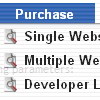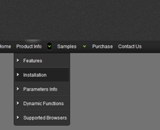Recent Questions
Q: I am programming in asp.net 1.1 and asp.net 2. I have a situation where the client wants to govern security with roles. Is there any functionality for deluxe tree to show/hide specific branches based on security levels (i.e. roles)?
A: You should to use API function
function dtreet_ext_showItem (itemID, visibility)
More info you can find here:
http://www.deluxe-tree.com/functions-info.html
Q: I am setting a menu up for popupMode=1 and adding the javascript to respond to the onContextMenu action. When it pops up I am having to immediately move the mouse over the menu to keep it visible. Is there any way to keep the menu from doing this?
A: You can try to play with these parameters:
var smShowPause=200;
var smHidePause=1000;
Q: I have just come across your page. I need to publish a mass of data on a site where javascript ist turned off. Is dynamic drop down menus able to work in an javascript free environment?
A: No, Deluxe Menu is Javascript menu.
When your security settings doesn't allow Javascript onpages you load you can't see a dynamic page content. So, you cannotsee your javascript menu at all.
Q: Hey Guys I'm trying to find a windows folders style tree menu that is easy to install and use with at least 2 levels of expansion. do you have anything like this?
A: Thanks for your interest in our products.
Please, see Deluxe Tree Menu,
http://deluxe-tree.com/data-samples/tree-menuxp.html