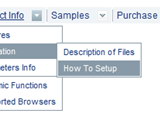Recent Questions
Q: Deluxe menu is working fine but could you provide some steps for using the javascript tab menu?
A: You should paste your content in the <div> .. </div> tags.
<div id="content1" style=" visibility: hidden;" class="tabPage">
<br><br><br>
<p align=center><img src="img/logo_DM.gif" width=262 height=56 alt="Deluxe-Menu.com"></p>
</div>
<div id="content2" style="visibility: hidden;" class="tabPage">
<br><br><br>
<p align=center><img src="img/logo_DT.gif" width=262 height=56 alt="Deluxe-Tree.com"></p>
</div>
<div id="content3" style=" visibility: hidden;" class="tabPage">
<br><br><br>
<p align=center><img src="img/logo_DTabs.gif" width=254 height=58 alt="Deluxe-Tabs.com"></p>
</div>
Q: Do you sell wordpress javascript menus?
A: Actually we're using Deluxe Menu in our WordPress blogs without anyproblems.
You should edit the php template of your theme.
1. Go to Design -> Theme Editor
Open header.php file
!! Notice that you should CHMOD header.php file to777 setting. Find more info here:
http://www.zachjorgensen.net/za/chmodtutor.html
2. Upload folder with all menu files on your server
3. Add the following code in the <head> tag:
<noscript><p><a href="http://deluxe-menu.com">wordpress javascript menu by Deluxe-Menu.com</a></p></noscript>
<script type="text/javascript"> var dmWorkPath="menu/";</script>
<script type="text/javascript" src="menu/dmenu.js"></script>
where 'menu' is the folder with all menu file on your server.
4. Call data file in the place where you want to have the menu, forexample:
<div style='z-index: 100;position: absolute; right: 0; top: 0; margin: 0; padding: 0;float: left;height: 85px; '>
<script type="text/javascript" src="menu/deluxe-menu-blog.js"></script>
</div>
5. Click 'Update File' button.
Q: We would need to programatically open a particular tab in the horizontal tab menu.
A: Unfortunately Deluxe Tabs doesn't support API functions now.
You can use the following function to open specific tab:
dtabs_itemClick(menuInd,itemInd);
where
menuInd - index of a tab menu on a page, >= 0.
itemInd - index of a item, >=0.
For example:
<DIV onClick="dtabs_itemClick(0,2)" style="width: 200px; border: 2px solid #000;">
Click to open the third tab
</DIV>
Q: I want to use java sliding menu Deluxe as a data-entry system. I can see how to use the dynamic facilities to allow the user to create and populate nodes but at the end of the client's work I would like them to hit 'submit' on a form and pass all data they have created to the server for processing. How do I pass the data back to the server in the java sliding menu?
A: You are able to paste any html code within java sliding menu items.
For example:
var tmenuItems = [
...
["<nobr><FORM method=GET action='http://www.google.com/custom'><input name='as_q' value='searchthe web' size=15 style='font-size:10'> <INPUT type=hidden name=cof value='LW:144;L:http://domain.edu/images/sulogo.gif;LH:45;AH:center;GL:0;S:http://domain.edu;AWFID:e01cb67b8afe383e;'> </form></nobr>","", "images/icons/search.gif", "", "", "", "", "", "", "", "",],
You should write your own code within menuItem.