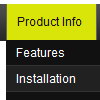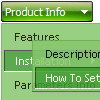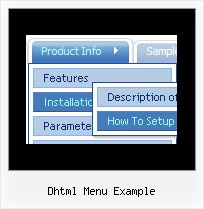Recent Questions
Q: Could you please tell me, wether it is possible to place the arrows in the front of the javascript web menu items instead of after. I am working on a Vista menu.
A: Try to use the following javascript web menu parameter:
var dmRTL=1;
Q: But given the sample on
http://deluxe-menu.com/highlighted-items-sample.html#ind
we want to delete menuentry 'Sample1' and do
dm_ext_deleteItem(2, 4, 0)
This raises an error but according to your javascript menu master manual the first argument should be the menuindex ....which is 2 in our opinion.
A: See, if you have several menus on your page they will have differentID's, for example:
<script type="text/javascript" src="menu/data1.js"></script> //ID=0
<script type="text/javascript" src="menu/data2.js"></script> //ID=1
<script type="text/javascript" src="menu/data3.js"></script> //ID=2
<script type="text/javascript" src="menu/data4.js"></script> //ID=3
So, if you have only one menu on your test page you should use ID=0Q: I set a custom target at '_mainFrame' required by Dreamweaver to view in a particular frame. When I click my button it opens in its own window.
Your thoughts would be appreciated.
A: Please, check the following code, for example
var itemTarget="_mainFrame";
["Galerie de photos","photos/index.php", "img/arrow_r.gif","img/arrow_o.gif", , "_self", , , , ],
or
["Galerie de photos","photos/index.php", "img/arrow_r.gif","img/arrow_o.gif", , "_mainFrame", , , , ],
I suppose that now you have such code
["Galerie de photos","photos/index.php", "img/arrow_r.gif","img/arrow_o.gif", , "_blank", , , , ],
Q: I'd like to be able to right click on items in a dynamic tree view and then pick actions to perform from a context menu
Is this possible?
A: You can use API functions
function dtreet_ext_userRightClick (itemID)
See more info here:
Buy Now! :: Free Trial Download :: More Info