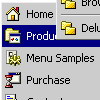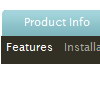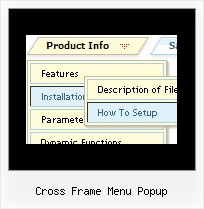Recent Questions
Q: May I know what's the upgrade policy for these javascript menu scripts?
A: All minor upgrades you'll get for free (for example, 1.5->1.7).
All major upgrades you'll get for free during 1 year (for example, 1.7->2.0).
For example, if there's some major upgrades (1.7 -> 2.0 -> 4.0)you'll get them for free during one year.
But if there'll be no major upgrades during some period (1.72 -> 1.81 -> 1.92). And after 3 year, for example, there will be major upgrade to 2.0. So you can upgrade for free.
We can offer you some discount for the major upgrade of javascript menu scripts after one year.
Q: Also, when viewing the webpage with the dhtml list menu, my browser tells me that it is blocking scripts and ActiveX applications. I have to override it. Is there a way to prevent this so my customers don't get this message, or will it go away when I post it to my domain?
A: You should adjust your browser settings.
Tools/Internet Options/Advanced Options/
and set
"Allow active content from files to run on My Computer".
There is no way to enable these preferences automatically, in othercase there are no reasons to create security preferences.
Q: I need to know how to have the background in the main items of the dynamic menu transparent, and then the sub-menus a different translucent color.
A: To set transparent background for the menu you should set:
var menuBackColor="transparent";
var itemBackColor=["transparent","transparent"];
and use Individual Item Styles for your submenus:
var itemStyles = [
["itemBackColor=#8EE8E1,#26BBB0"], //style0
["itemBackColor=#F4B7FB,#E65AF5"], //style1
];
var menuItems = [
["Home","testlink.html", "", "", "", "", "", "", "", ],
["Product Info","", "default.files/icon1.gif", "default.files/icon1o.gif", "", "", "", "", "", ],
["|Features","testlink.html", "default.files/icon2.gif", "default.files/icon2o.gif", "", "", "0", "", "", ], //style0
["|Installation","", "default.files/icon2.gif", "default.files/icon2o.gif", "", "", "1", "", "", ], //style1
["||Description of Files","testlink.html", "default.files/icon6.gif", "default.files/icon6o.gif", "", "", "", "", "", ],
["||How To Setup","testlink.html", "default.files/icon6.gif", "default.files/icon6o.gif", "", "", "", "", "", ],
["|Parameters Info","testlink.html", "default.files/icon2.gif", "default.files/icon2o.gif", "", "", "0", "", "", ], //style0
["|Dynamic Functions","testlink.html", "default.files/icon2.gif", "default.files/icon2o.gif", "", "", "1", "", "", ], //style0
["|Supported Browsers","", "default.files/icon2.gif", "default.files/icon2o.gif", "", "", "0", "", "", ], //style0
["||Windows OS","", "default.files/icon3.gif", "default.files/icon3o.gif", "", "", "", "", "", ],
["||Internet Explorer","", "default.files/icon5.gif", "default.files/icon5o.gif", "", "", "", "", "", ],
["||Firefox","", "default.files/icon5.gif", "default.files/icon5o.gif", "", "", "", "", "", ],
["||Mozilla","", "default.files/icon5.gif", "default.files/icon5o.gif", "", "", "", "", "", ],
["||Netscape","", "default.files/icon5.gif", "default.files/icon5o.gif", "", "", "", "", "", ],
["||Opera","", "default.files/icon5.gif", "default.files/icon5o.gif", "", "", "", "", "", ],
["||MAC OS","", "default.files/icon3.gif", "default.files/icon3o.gif", "", "", "", "", "", ],
["||Firefox","", "default.files/icon5.gif", "default.files/icon5o.gif", "", "", "", "", "", ],
Q: Is it possible to use my own search html inside the dhtml pop up menu?
A: Actually you are able to paste any html code within items.
For example:
var menuItems = [
...
["||<nobr><FORM method=GET action='http://www.google.com/custom'>
<input name='as_q' value='search the web' size=15 style='font-size:10'> <INPUT type=hidden name=cof
value='LW:144;L:http://domain.edu/images/sulogo.gif;LH:45;AH:center;GL:0;S:http://domain.edu;AWFID:e01cb67b8afe383e;'>
</form></nobr>","", "images/icons/search.gif", "", "", "", "", "2", "", "", "",],
There is a search feature in Deluxe Menu:
http://deluxe-menu.com/search-support-sample.html