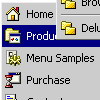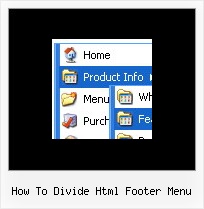Recent Questions
Q: How do I get my existing HTML code inside the rollover tabs?
A: You should paste your content in the <div> .. </div> tags.
<div id="content1" style=" visibility: hidden;" class="tabPage">
<p align=center><img src="img/logo_DM.gif" width=262 height=56 alt="Deluxe-Menu.com"></p>
</div>
<div id="content2" style="visibility: hidden;" class="tabPage">
<p align=center><img src="img/logo_DT.gif" width=262 height=56 alt="Deluxe-Tree.com"></p>
</div>
<div id="content3" style=" visibility: hidden;" class="tabPage">
<p align=center><img src="img/logo_DTabs.gif" width=254 height=58 alt="Deluxe-Tabs.com"></p>
</div>
See in Deluxe Tabs there are two modes:
1. var tabMode=0;
You can create only one level of tabs and assign Object Id's of theDIV's to show when you click on the tab.
["XP Tab 1","content1", "", "", "", "", "", "", "", ],
["XP Tab 2","content2", "", "", "", "", "", "", "", ],
["XP Tab 3","content3", "", "", "", "", "", "", "", ],
["XP Tab 4","content4", "", "", "", "", "", "", "", ],
2. var tabMode=1;
You can assign only links in this mode.
You should create top level items with subitems.
["XP Tab 1","", "", "", "", "", "", "", "", ],
["|Link 1_1","http://deluxe-tabs.com", "", "", "", "", "0", "", "", ],
["|Link 1_2","testlink.htm", "", "", "", "", "0", "", "", ],
["|Link 1_3","testlink.htm", "", "", "", "", "0", "", "", ],
["|Link 1_4","testlink.htm", "", "", "", "", "0", "", "", ],
["|Link 1_5","testlink.htm", "", "", "", "", "0", "", "", ],
["XP Tab 2","", "", "", "", "", "", "", "", ],
["|Link 2_1","testlink.htm", "", "", "", "", "0", "", "", ],
["|Link 2_2","testlink.htm", "", "", "", "", "0", "", "", ],
["|Link 2_3","testlink.htm", "", "", "", "", "0", "", "", ],
["|Link 2_4","testlink.htm", "", "", "", "", "0", "", "", ],
["|Link 2_5","testlink.htm", "", "", "", "", "0", "", "", ],
["XP Tab 3","", "", "", "", "", "", "", "", ],
["|Link 3_1","testlink.htm", "", "", "", "", "0", "", "", ],
["|Link 3_2","testlink.htm", "", "", "", "", "0", "", "", ],
["|Link 3_3","testlink.htm", "", "", "", "", "0", "", "", ],
["|Link 3_4","testlink.htm", "", "", "", "", "0", "", "", ],
["|Link 3_5","testlink.htm", "", "", "", "", "0", "", "", ],
You can use Object ID as well as Link in both modes.
Use the following prefixes within item's link field:
"object:" - means that there is object id after it;
"link:" - means that there is a link after it.
"javascript:" - means that there is a javascript code after it, for example:javascript:alert(\'Hello!\')
So, you should write for example:
["|Link 1_1","object:Content1_1", "", "", "", "", "0", "", "", ],
Q: The property var showByClick=1; not work in popupMode=1; ??? Is it possible ???
A: Unfortunately it is really impossible to show submenu on click in popup mode.
Q: I am having some trouble placing the cascading drop down menu in frontpage.
Does your company have some kind of tech support for the frontpage material?
A: See, you should do the following things.
1. Create your menu in Deluxe Tuner.
2. Export the menu into html file "File/Export/To HTML".
3. Copy generated folder with all engine .js files and images("deluxe-menu.files/" by default) and data-deluxe-menu.js (by default)
into the same folder with you index.html page (created inFrontPage).4. Now you should add several rows of code into your index.html file.
You can do it in FrontPage (open HTML source of the page and edit it)
or in any text editor. Open your index.html page and edit it.
Notice that you'll have errors in the Preview. But you won't get errors if you open this page in the browser.5. Add the following code in the <head>tag:
<!-- Deluxe Menu -->
<noscript><a href="http://deluxe-menu.com">Javascript Menu by Deluxe-Menu.com</a></noscript>
<script type="text/javascript"> var dmWorkPath="deluxe-menu.files/";</script>
<script type="text/javascript" src="deluxe-menu.files/dmenu.js"></scri>
and
<script type="text/javascript" src="data-deluxe-menu.js"></scrip>
in the place where you want to have the menu.
You can paste it in <table>, <div> tags. For example.
<div align=center>
<script type="text/javascript" src="data-deluxe-menu.js"></script>
</div>
6. Save your index.html page and open it in any browser.
Q: Please let us know how to select the font and background colors using the hexidecimal number?
We have another website and want to use the exact same color scheme.
We want to enter the number such as FF8080.
Hopefully, we can enter the hex numbers into this program.
A: You should write, for example, so:
var menuBackColor = "#FF8080";
var menuBorderColor = "#FF8080";
var itemBackColor = ["#FF8080","#FF8080"];
var itemBorderColor = ["#FF8080","#FF8080"];
var fontColor = ["#000000","#FFFFFF"];