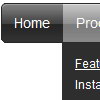Recent Questions
Q: We found menu link can not be open on Mac with Safari. We use Deluxe tuner to get our menu but it does not work on Mac with Safari. Does Deluxe Tuner support Safari on Mac? How can I make my menu work with Deluxe tuner on Mac with Safari.
A: To create your menu on MAC you can use HTML version of Deluxe Tuner (for MAC OS). You can find it here:
http://deluxe-menu.com/deluxe-tuner-info.html
Q: I want to use a Flash icon with sound next to the menu items, is this possible?
A: Yes, you can use a flash icon in the menu items.
See how you should install your flash icon:
var menuItems = [
["<object classid='clsid:D27CDB6E-AE6D-11cf-96B8-444553540000' codebase='http://download.macromedia.com/pub/shockwave/cabs/flash/swflash.cab#version=6,0,0,0' width='50' height='50'><param name='movie' value='data.files/bullet_orange.swf'><param name='quality' value='high'><embed src='data.files/bullet_orange.swf' quality='high' bgcolor='#FFFFFF' width='50' height='50' type='application/x-shockwave-flash' pluginspage='http://www.macromedia.com/shockwave/download/index.cgi?P1_Prod_Version=ShockwaveFlash'></embed></object>Home","testlink.html",""],
["Product Info",""],
["|Features","testlink.html"],
["|Installation","testlink.html"],
...
Q: Is it possible to place the icons on the right side of the menu items for the navigation bar script?
A: Unfortunately there is no such option. But you can use html code inside item's text, forexample:
["Purchase <img src='default.files/icon1.gif'>","http://deluxe-menu.com/order-purchase.html", "", "", "", "_blank", "", "", "", "", "", ],
Q: We'd tried the useIFrame = 1 as well and the issue is fixed but the IE6 shows a "non secure objects over a secure connection" message, it worries me because on one side the problem is solved but on the other hand it generates confusion.
As an alternative we're planning to use the Deluxe navigation tree in order to avoid these overlapping problems, but it doesn't show up in IE7 over W2K3 R2!!
We requiere your support to use either the Deluxe Tree or the Deluxe Menu,
I'll look forward your kind answer.
A: Deluxe navigation tree works fine in IE7.
Try to set width and height parameters:
var tmenuWidth="230px";
var tmenuHeight="auto";