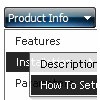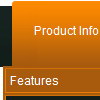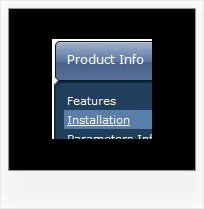Recent Questions
Q: Will the .js file dhtml menu script still be obfuscated with the purchased version of Deluxe Menu?
I'll need to tweak the final script to create the menus I want so this would make a big difference in my decision to purchase.
A: See in Single Website License, Multiple Website License and DeveloperLicense our source code is obfuscated.
And in Developer License with Javascript Source Code you can see thecode and change it.
We support all our customers.
But we DO NOT provide technical support for modified source code.
Q: I am using a licensed copy of Deluxe Menu and am extremelyhappy with the dhtml mouseover menu and the functionalities provided. Great Work!!
I wanted to know how to hide/ disable a dhtml mouseover menu item for a particular user/roleid in .ASP.Net1.1
Kindly help me out with this problem as soon as possible.
A: You can find more info here:
http://deluxe-menu.com/dynamic-functions-sample.html
You can try to use API functions in that case:
function dm_ext_changeItemVisibility (menuInd, submenuInd, itemInd, visibility)
To disable items you should set the target parameter to "_".
You can try to use the following function
function disable() {
dm_ext_changeItem(0, 1, 1, ["", "", "", "", "", "_"]);
}
to disable your dhtml mouseover menu items.
Q: I'm a registered user. I'm looking to make a space between dhtml cross browser menu buttons, I checked the FAQ which suggested using ["-"], between items but it didn't work. It deleted the dhtml cross browser menu items below it. I'm looking to put a space between
["||All Images","gallery_all.html", , , , "_self", , , , ],
and
["||Pricing & Ordering Info","gallery_pricing.html", , , , "_self", , , , ],
A: To add a separator you should
//--- Separators
var separatorImage=""; //for subitems (top items in vertical menu)
var separatorWidth="100%";
var separatorHeight="3px";
var separatorAlignment="right";
var separatorVImage="separator.gif"; //for the top items (subitems items in vertical dhtml cross browser menu)
var separatorVWidth="100%";
var separatorVHeight="2px";
var separatorPadding="";
You can create separators using menuItems (you can do it in Deluxe
Tuner, use "Add separator" button), for example:
["||All Images","gallery_all.html", , , , "_self", , , , ],
["||-"],
["||Pricing & Ordering Info","gallery_pricing.html", , , ,"_self", , , , ],
Q: Have you an Info to get this frame in my javascript for menu, Step for step?
A: You should create your javascript for menu in Deluxe Tuner, save it.
Create html file with your frame set.
Set ID for the first frameset:
<FRAMESET id=frmSet rows=220,*>
<FRAME id=frame1 src="Deluxe Menu Samples_files/cross-frame-horizontal-1.htm"> //menu frame
<FRAME id=frame2 name=frame2 src="Deluxe Menu Samples_files/testlink.htm"> //content frame
</FRAMESET>
Then you should open your data file in any text editor and changedm_init(); to dm_initFrame("frmSet", 0, 1, 0);