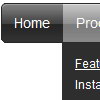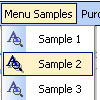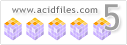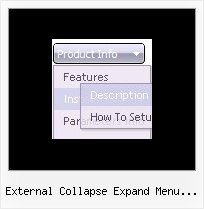Recent Questions
Q: I have been using the DHTML Menu program for years and they are working good.
But I found an office where the javascript tree menu example just simply does'nt appear.
I am curious about it, why just in that office the Menu is not working.
I can note than other javascript routines I put on my page are not working neither.
Can you give me some idea of what can I check on the computers?
Something on the explorer? (IE6) , or a kind of program?
A: Your browser has JavaScript option disabled.
It means that no one JavaScript element can be run.
You should to enable JavaScript in IE:
Tools -> Internet Options -> Security -> Custom level... -> Scripting -> Active Scripting = Enable
There is no way to enable these preferences automatically, in othercase there are no reasons to create security preferences.
You can use search engine friendly code, so you'll see all yourlinks (for the main items and submenus) when your security settings in IE doesn't allow Javascript.
You can generate search engine friendly code.
Deluxe Menu is a search engine friendly menu since v1.12.
To create a search engine friendly menu you should add additional html code within your html page:
<div id="dmlinks">
<a href="http://deluxe-menu.com">menu_item_text1</a>
<a href="http://deluxe-tree.com">menu_item_text2</a>
...etc.
</div>
To generate such a code use Deluxe Tuner application.
You can find this GUI in the trial package.
Run Tuner, load your menu and click Tools/Generate SE-friendly Code (F3).Q: I purchased your product yesterday and was quite impressed, but I am having a bit of a problem with my submenuitems. In the general menu properties there is a "Global" var titemHeight = 22; My problem is that I would like my upper level of my free tree menu to have one itemheight and my submenuitems to have a smaller height. Is this possible?
A: In the XP Style
var tXPStyle=1;
the item's height for the top items and submenus will be different.
If you want to use
var tXPStyle=0;
you can set ite's height for the submenus:
var titemHeight=16;
And for other items use the blank icon with the height you want to have for the upperlevel of your menu items.Q: I have a top horizontal menu with one level sub-menus.
I am using images for the rollover (on & off). I don’t need the generated text on the main menu, only on the submenus.
??? How do I eliminate the text and only have roll-overs?
A: You should delete item's text:
["","testlink.html", "image.gif", "imageo.gif", "", "", "", "", "", ],
Q: Is transparent drop down menu compatable with MS Expression Web?
A: Deluxe Menu wasn't developed as Dreamweaver/Frontpage extension,
BUT you can use it as standard Javascript files. To install the menu into your html page:
1. open the page in Dreamweaver/Frontpage
2. open html source code of the page
3. add several rows of code (<script> tags), For info see:
http://deluxe-menu.com/installation-info.html
That's all.