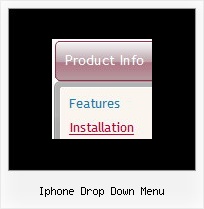Recent Questions
Q: I have small problems with your javascript menu system.
#1. I am creating a multi-level menu, am I limited to a gird format or can every item have a variable column width?
#2. With submenus, I want to have the submenu be the same width as the parent cell, is there a simple command for this, or do I have to guess the column widths until it fits correctly?
#3. In those same submenus, I have items that are longer than the parent, is there a word wrap or a way to define a break, rather than having the scroll feature?
A: 1) You should use Individual Item Styles.
For example:
var itemStyles = [
["itemWidth=120","itemBorderWidth=1","itemBorderStyle=solid,solid","itemBackColor=#ACF88B,#ACF88B","itemBorderColor=#329309,#329309"], //style0
["itemWidth=100","itemBorderWidth=1","itemBorderStyle=solid,solid","itemBackColor=#FFFFFF,#FFFFFF","itemBorderColor=#1B92E9,#1B92E9"], //style1
["itemWidth=130","itemBorderWidth=1","itemBorderStyle=solid,solid","itemBackColor=#FF9684,#FF9684","itemBorderColor=#EC7575,#EC7575"], //style2
["itemWidth=150","itemBorderWidth=1","itemBorderStyle=solid,solid","itemBackColor=#84F9FF,#84F9FF","itemBorderColor=#00B8C1,#00B8C1"], //style3
];
var menuStyles = [
["smColumns=2"], //style0
];
["Home","testlink.htm"],
["Samples","testlink.htm"],
["|Group 1","", , , , , "0", , , ],
["|Group 2","", , , , , "1", , , ],
["|Group 3","", , , , , "2", , , ],
...
[" More Samples","testlink.htm"],
["|Group 1","", , , , , "3", "0", , ],
["|Group 2","", , , , , "1", , , ],
Where "0", "1", "2", "3" - style number in itemStyles.
2) You can also use Individual Item Styles.
var itemStyles = [
["itemWidth=120px"],
];
var menuStyles = [
["smWidth=120px"],
];
["Product Info","", "default.files/icon1.gif", "default.files/icon1o.gif", , , "0", , , ], // itemStyles
["|Features","testlink.html", "default.files/icon2.gif", "default.files/icon2o.gif", , , , "0", , ],
["|Installation","", "default.files/icon2.gif", "default.files/icon2o.gif", , , , , , ], // menuStyles
3) Try to set this parameter:
var noWrap=0;
Q: I see one of the styles of tabs that Deluxe tabs can create is vertical ones, however, they appear just to be the floating type with images. I'd like a more traditional looking of javascript menu source code, non-floating tab to sit vertically. Is that possible with your software?
A: If you don't want that your Tabs Menu float you should set thefollowing javascript menu source code parameter:
var bfloatable=0;
Q: first - the deluxe menu is a nice tool, greatly.
but I have 2 little problems:
- I'll display the item direct side by side without distance, I can't found the parameter
- I wish the actual site (dhtml vertical menu item) in another colour
A: > - I'll display the item direct side by side without distance, i cant found the parameter
Check that you have correct
var menuWidth="";
parameter.
You can send us a copy of your html page (including .js files) ora direct link to your website, so we can check it.
> - I wish the actual site (menu item) in another colour
You can create Individual Item style and assign it for the top items,for example:
var itemStyles = [
["itemBackColor=#8080FF,#FFFF80","itemBorderWidth=1","itemBorderStyle=solid,solid", "itemBorderColor=#000080,#FF8000","showByClick=0"], //style0
];
var menuItems = [
["Item 1","", "", "", "", "", "0", "", "", "", "", ], //style0
["Item 2","", "", "", "", "", "0", "", "", "", "", ], //style0
["|Item 3","", "", "", "", "", "", "", "", "", "", ],
["|Item 4","", "", "", "", "", "", "", "", "", "", ],
["Item 5","", "", "", "", "", "0", "", "", "", "", ], //style0
["|Item 7","", "", "", "", "", "", "", "", "", "", ],
["|Item 8","", "", "", "", "", "", "", "", "", "", ],
["Item 6","", "", "", "", "", "0", "", "", "", "", ], //style0
];
Q: Hello. I had a question about the vista templates. Is it possible to extend the width on the java menu buttons to get more text in them? I put to much text and the button is repeating itself. Is there a way to extend the width of the button without the repeat?
A: See images in Vista Templates have the fixed width and height (92 x 21).
You can try to use the following parameter to use combinedbackground for your items, for example:
var beforeItemImage = [,]; //left-side image for normal and mouse over state
var itemBackImage = [,]; //background or image for normal and mouse over state
var afterItemImage = [,]; //right-side image for normal and mouse over state
var beforeItemImageW = '';
var afterItemImageW = '';
var beforeItemImageH = '';
var afterItemImageH ='';
But you should create a small images in any Graph Editor, for example:
button_n_back.gif
button_n_left.gif
button_n_right.gif
button_o_back.gif
button_o_left.gif
button_o_right.gif