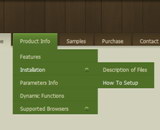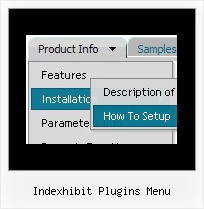Recent Questions
Q: There is the possibility in the dhtml menu bars that an item has access control, that is is visible or not depending of the user?
A: You can use Javascript API and write your own code.
See more info here:
http://deluxe-menu.com/functions-info.html
You can use
dm_ext_changeItem (menuInd, submenuInd, itemInd, iParams)
to disable your items or
dm_ext_changeItemVisibility (menuInd, submenuInd, itemInd, visibility)
to hide your items.Try that.Q: How can I open the links that I created for the items /sub-items on the same window
for the mouseover menu (not on a new window)?
A: You can set target parameter for all items:
var itemTarget="_self";
or for each item individually:
["","testlink.htm","http://images.myregistry.com/images/myregistry/tabs/thingstodo.gif", "http://images.myregistry.com/images/myregistry/tabs/thingstodo1.gif", "Home Tip","_self", "0", "0", , ],
Q: I would like to purchase your menu system but I need to know if I can control disable property for the menu javascripts
A: You can try to use the following function:
function dm_ext_changeItemVisibility (menuInd, submenuInd, itemInd, visibility)
Shows/hides the item.
menuInd - index of a menu on a page, >= 0.
submenuInd - index of a submenu, >= 0.
itemInd - index of an item, >=0. See more info about indexes here.
visibility = true/false - visibility of the item.
More info you can find here:
http://deluxe-menu.com/functions-info.html
Q: Is there a way we can add javascript behaviors to the popup menu in java actions? For example, is there a way we can add an onClick function to a popup menu in java item (eg, onClick="return MyFunction( )" ) so that we can catch and process key events?
I'm really hoping there's a way of doing this...
A: Unfortunately, you can't assign onmouseover/onClick/onContextMenu event to each item. However, you can achieve this by using standard html objects within popup menu in java items, for example:
var menuitems = [
["<div onContextMenu='your_code_here'>item text</div>", ""]
];
You can use your own Javascript code instead standard links. For example:
var menuItems = [
["text", "javascript:your_code_here"]
];