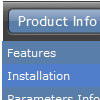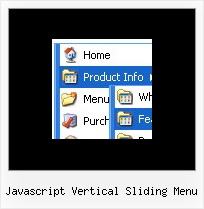Recent Questions
Q: Is there anyway of selecting index location of the dhtml tab according to what webpage you are on ?
A: Deluxe Tabs doesn't support API functions which can return theselected tab aslo.
You can set "bselectedItem" and " var bselectedSmItem" parametersbased on your link before you call your data file.
For example, move " var bselectedItem" and " var bselectedSmItem" parametersfrom your data file to your code.
<TD vAlign=top align=left>
/* Select Tab */
<script type="text/javascript" language="JavaScript1.2">
var bselectedItem=<?php echo $seltabs; ?>;
var bselectedSmItem=<?php echo $selsmtabs; ?&g5t;;
</script>
<SCRIPT src="data.js" type=text/javascript></SCRIPT>
</TD>
You should define seltabs and selsmtabs using server side script.
You can also set it on every page before you call data.js file, forexample:
<TD vAlign=top align=left>
/* Select Tab */
<script type="text/javascript" language="JavaScript1.2">
var bselectedItem=4;
var bselectedSmItem=3;
</script>
<SCRIPT src="data.js" type=text/javascript>
</TD>
Q: Hi there. I am evaluating your tabs before I purchase and I ran into a small problem. If I can get this resolved I am ready to purchase.
I need to be able to execute some javascript when I click on a tab. What I am planning on doing is I want to dynamically set the location.href property of an iFrame located inside of a content div.
I can't figure out how to do it. Any help will go a long way for me to decide to purchase. Thanks!
A: You can use your own javascript functions in the menu items.
You should paste "javascript:some_function()" into item's link field, for example:
["tab text","javascript: window.open('test.html', 'frameName')", ...],
or
["tab text","javascript: getURLForFrame()", ...],
Try that.
Q: I'm trying to position my menus inside absolutely positioned <DIV> tags. If the <DIV> tag has style="position:absolute; top:100px; left:50px;" in the actual tag, deluxe-menu seems to work correctly. If I have the "position:absolute; top:100px; left:50px;" in a <STYLE> tag or a linked stylesheet and applied using id or class selectors, then deluxe-menu does not work correctly: sub menus have a 100pixel offset in the y direction and a 50 pixel offset in the x direction. This is with no change to the .js data file (I have absolutePos=0;) Is this a known issue, and is it planned to be fixed?
A: See, the problem is that the script can't get css properties of the object if they are described in separate .css block (or file).
In other words, you can't get the value of "position" attribute of the object if the object doesn't have this property within inline style(style="position:absolute"). To get the value you should move .css style into style="" attribute.
Please, try to add your
css file -> inline css, for example:
For example, you should add style="position:absolute;"
to the
<DIV id=head>
So, you'll have:
<DIV id=head style="position:absolute;">
Now we have only such solution for this problem.
We'll try to fix this problem in the future versions.
Q: Do you have any working examples of a menu generated using .php from a MySQL database?
Our website is dynamic from a MySQL db and we already have categories and sub-categories. It would be useful if we could use this with our deluxe menu.
I don't know how to set this up, so any assistance would be appreciated.
A: You may generate a menu from a database or XML using any server-side script, e.g., PHP, ASP, VB, etc.
However, these scripts don't work inside of Javascript .js files, so, you should move parameters of a menu from a .js file into an html-page, e.g.:
<!-- Deluxe Menu -->
<noscript><a href="http://deluxe-menu.com">Javascript Menu by Deluxe-Menu.com</a></noscript>
<script type="text/javascript"> var dmWorkPath = "menudir/";</script>
<script type="text/javascript" src="menudir/dmenu.js"></script>
<!-- (c) 2006, http://deluxe-menu.com -->
<script type="text/javascript" language="JavaScript1.2">
// and describe parameters of a menu
var parameter1=value1;
var parameter2=value2;
etc.
var menuItems = [
// here you generate items using server-side scripts (php, asp, vb, etc.)
];</script>
The example of the menu working with PHP/MYSQL you can find here:
http://deluxe-menu.com/rq-loading-bar-MySQL-support.html