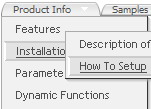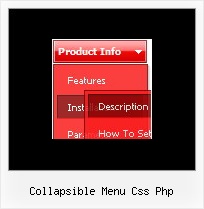Recent Questions
Q: Do you have a list of which browsers and which operating system platforms that your DHTML Menu is compatible with?
A: Please, see the list of supported browsers.
Windows OS
---------------------------
Internet Explorer 5+
FireFox
Mozilla
Netscape 4.7+
Opera 5+
MAC OS
---------------------------
FireFox
Safari
Internet Explorer
Linux/Unix OS
---------------------------
Konqueror
Mozilla
Q: The items of the flash drop down menu hides behind the video. Do you have other suggestions?
A: You should add "opaque" parameter for <object> and <embed> tags, for example:
<object width="750" height="435">
<param value="http://www.youtube.com/v/_-OiQygm2uU&hl=en&fs=1&autoplay=1" name="movie"/>
<param value="true" name="allowFullScreen"/>
<param value="always" name="allowscriptaccess"/>
<param name="wmode" value="opaque">
<embed width="750" height="435" allowfullscreen="true" wmode="opaque" allowscriptaccess="always" type="application/x-shockwave-flash" src="http://www.youtube.com/v/_-OiQygm2uU&hl=en&fs=1&autoplay=1"/>
</object>
Q: I'm trying to shrink the vertical size of the sub-menu entries in my menu:
I think I've specified all the parameters correctly in data.js, but itТs hard to tell what affects the height of the submenu entries. Even reducing the type from 10pt to 8pt didnТt shrink them at all.
A: See, you set the following parameter:
var itemPadding = 7;
That is why you have such a big padding around the items.
If you don't want to change the appearance of the main items youshould create Individual Style for the subitems. For example:
var menuStyles = [
["itemPadding=2px"],
];
And assign this style for the first item in submenu.
Q: I'm interested in using DHTMLMenu in web applications I develop and have some questions about licensing.
My company develops web applications that act as front ends for clients' legacy mainframe programs. DHTML Menu would be of great benefit in adding navigation functionality to these applications. Each application is custom-developed for each client, so we don't have a pre-packaged product in which the menu would be used. Would the Developer License meet our needs for this sort of development?
Also, a small minority of our clients develop and distribute applications themselves based on the applications that we develop for them. Does the Developer License support transferable redistribution? If not, how much would a license that permitted this cost?
Thank you for your time and I look forward to hearing from you.
A: Yes, Developer License will suit you.
You can use it within your applications and distribute them.