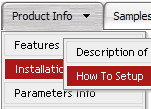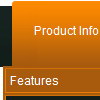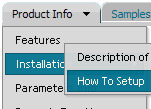Recent Questions
Q: I am a web developer and evaluating your product using the Trial Version. I created navigation bar for our website.
It is displaying fine (centered) when using Internet Explorer 7.0. When I access the same website using FireFox Browser, the java drop down menu code aligns on the left.
A: It is not correct to write
align=middle
you should write
align=center
You should set the following menu parameters:
var absolutePos=0;
var posX="0px";
var posY="0px";
Q: Is there a way to capture which dhtml web menu item was clicked and store that information into a database?
A: See how you can find the ID of the clicked item:
var menuItems = [
["Home","javascript:alert(itVar.id)", "", "", "", "_self", "3"],
Q: If you use firefox this displays fine, in IE it seems to add cell padding around the bottom & right edge of the dhtml image menu. Cant see it in the code anywhere.
A: Set the following parameter:
var shadowTop=0;
Q: How can we predefine the COLOR of the pressed item for the css tree menu?
A: See the following parameter:
var tpressedFontColor="#AA0000";