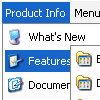Recent Questions
Q: I have downloaded the trial version of your software and would like to know if it is possible to expand the submenu when clicking on the text of the menu option? As far as I can find the only way to expand the the submenu is to click on the + icon before the menu text.
+ "Menu Option"
I would like to click on the words menu option to expand the submenu
+ "Menu Option"
+ Option 1
+ Option 2
Option 3
Option 4
A: You should set the following parameter:
var texpandItemClick=1;
Q: The browser I am using is Internet Explorer 7.0 at Windows Vista (with "Security" set at "Medium"). I get the message "To help protect your security, Internet Explorer has restricted this webpage from running scripts or ActiveX controls that could access your computer" and then I have to click this message/bar in order to "Allow blocked content". After I do that the javascript menu script appears as it should, but of course I don't want visitors to go through that. FYI, I do not have the same problem with the dynamic menus on your website or in other websites, which appear normally right from the start.
A: You should adjust your browser settings.
Tools/Internet Options/Advanced Options/
and set
"Allow active content from files to run on My Computer".
There is no way to enable these preferences automatically, in othercase there are no reasons to create security preferences.
Q: Is it possibly that menu dynamic remembers the last action if I go to previous page?(so the menu stays fault out)
I know TreeMenu does this, but I want to use DeLuxeMenu
A: Deluxe Menu doesn't save state as Deluxe Tree.
But you can set pressed item on each page with Deluxe Menu using
dm_ext_setPressedItem () funtion.
Find more info:
http://deluxe-menu.com/highlighted-items-sample.html Q: Your service is excellent and I am making progress learning the program. I was able to resolve the transparency issue thanks to your help but, but now I have another one that is stumping me.
I can get the dhtml javascript menu script to show up in my html document and it works as I hoped it would. However, no matter where I put the line of code in my html file, the dhtml javascript menu script always shows up at the very top of the page. The instructions indicate the following:
Copy the following code into clipboard and paste it into the place you want to have the dhtml javascript menu script:
<script type="text/javascript" src="newmenu2.js"></script>
For example, into a table cell:
<table>
<td><script type="text/javascript" src="newmenu2.js"></script></td>
</table>
No matter where I put the code: <script type="text/javascript" src="newmenu2.js"></script>, the menu shows up at the top of the page.
What am I missing?
A: Check that you're using relative position for the dhtml javascript menu script:
var absolutePos=0; var posX="0px"; var posY="0px";