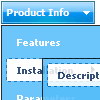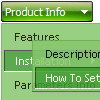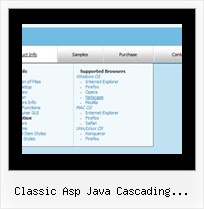Recent Questions
Q: One more question. How can I make the javascript submenus appear much more quickly? They appear but only after mouseing-over the menu and waiting for approximatelyone second.
A: Try to adjust the following parameters:
var dm_writeAll=0;
var smShowPause=100;
var smHidePause=1000;
var transDuration=150;
var transDuration2=200;
You can also turn off transitional effects
var transition=-1;
Q: I have a problem with the Menus I bought. When there is a flash file on the page the submenu javascript always goes behind the flash.
How do I fix this?
A: To overlap your flash file you should add opaque parametersto your flash, for example:
<object classid="clsid:D27CDB6E-AE6D-11cf-96B8-444553540000" codebase="http://download.macromedia.com/pub/shockwave/cabs/flash/swflash.cab#version=7,0,19,0"width="566" height="250" title="Intro">
<param name="movie" value="/includes/banner_final3d.swf" />
<param name="wmode" value="opaque">
<param name="quality" value="high" />
<embed src="/includes/banner_final3d.swf" quality="high" wmode="opaque" pluginspage="http://www.macromedia.com/go/getflashplayer"type="application/x-shockwave-flash" width="566" height="250"></embed>
</object> Q: I recently purchased DeluxeMenu for a project I'm working on and a new requirement has been submitted.
I am looking for a way to dynamically affectthe contents of menu javascripts
after it's been rendered(displayed) in the browser.
Can this be accomplished with this component?
A: 1) You can use API functions to affect items dynamically:
http://deluxe-menu.com/functions-info.html
2) Generate your menu items dynamically from database.
Unfortunately we don't have working example with ASP.
You may generate a menu from a database or XML using any server-side script, e.g., PHP, ASP, VB, etc.
However, these scripts don't work inside of Javascript .js files, so,
you should move parameters of a menu from a .js file into an html-page, e.g.:
<!-- Deluxe Menu -->
<noscript><a href="http://deluxe-menu.com">Javascript Menu by Deluxe-Menu.com</a></noscript>
<script type="text/javascript"> var dmWorkPath = "menudir/";</script>
<script type="text/javascript" src="menudir/dmenu.js"></script>
<!-- (c) 2008, http://deluxe-menu.com -->
<script type="text/javascript" language="JavaScript1.2">
// and describe parameters of a menu
var parameter1=value1;
var parameter2=value2;
etc.
var menuItems = [
// here you generate items using server-side scripts (php, asp, vb, etc.)
];
</script>>
The example of the menu working with PHP/MYSQL you can find here:
http://deluxe-menu.com/rq-loading-bar-MySQL-support.htmlQ: Once more I have a small question about Deluxe Menu.
I have rewritten my homepage (still off-line) to use stylesheets instead of frames. But for some reason the drop down menu templates won't appear anymore.
Does DM need frames or can it also work without frames? I would suppose that it can also work on a page with no frames. But for some reason I can't seem to get it to work.
A: If you don't use frames there is no need to write your init functionin the following way:
dm_initFrame("lower", 0, 1, 1);
That is way you cannot see your menu.
Please, write:
dm_init();