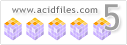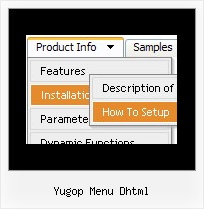Recent Questions
Q: How can you set an item in a dhtml dropdown to just have a text and not a link
A: Don't add link in the item's link field:
["Home","", "default.files/icon1_s.gif", "default.files/icon1_so.gif", "", "Home Page Tip", "_blank", "", "", "", ],];Q: Is it possible to add checkboxes to menu items and retrieve the checked items? I need to create a multiple item select menu. So the javascript menu slide would need to remain open and allow a user to select multiple items and would either submit onmouseout or maybe a "submit these selections" javascript menu slide item.
A: You can try to use Deluxe Tree in that case:
http://deluxe-tree.com
You can paste any html code inside item text, see example here:
http://deluxe-tree.com/data-samples/tree-menu1.js
["+Support", "", "icon5_t.gif", "icon5_to.gif", "", "Support Tip"],
["|Index <select style='width:120px;height:17px;font:normal 10px Tahoma,Arial;'> <option>Section 1<option>Section 2<option>Section 3 </select>", "", "", "", "", "","", "0"],
["|Search <input type=text style='width:80px;height:17px;font:normal 10px Tahoma,Arial;'> <input type=button value='Go'style='width:30px;height:17px;font:normal 10px Tahoma,Arial;'>", "", "", "", "", "", "", "0"],
["|Write Us", "mailto:[email protected]", ""],
["|<INPUT TYPE=checkbox CHECKED ID=chk1 onclick='choosebox1()'>Uncheck this check box for some free advice","","","",],
["<img src='img/sep.gif' width=113 height=1>"],
You should also add your own code, so your checkbox will workcorrectly.
Q: Ok, please disregard my previous email, it was IE 8! I went back to IE 7 and everything is fine.
I do however got requests to speed up the javascript treeview action (of my 2 out of 2 customers thus far on your menus).
Is there a setting to make it go faster?
A: var tXPIterations=5;
You can also try to use AJAX feature. It will increase the loading speed.Q: Is there any way to change the font size of the secondary and tertiary links but yet have a different font size for the primary links?
A: You can use different font style for each link on each level.
You should use Individual Item Styles.
Please, use Dhtml Tuner application to create individual styles.
For example:
// --- DHTML Tuner style names ---
var tstylesNames=["Individual Style 1","Individual Style 2","Individual Style 3","Individual Style 4","New Individual Style",];
var tXPStylesNames=["Individual Style 1",];
var tstyles = [
["tfontStyle=bold 8pt Tahoma","titemBackColor=#265BCC,#265BCC","tfontColor=#FFFFFF,#428EFF","tfontDecoration=none,none"],
//style 0 ["tfontStyle=bold 8pt Tahoma","titemBackColor=#265BCC,#265BCC","tfontColor=#215DC6,#428EFF","tfontDecoration=none,none"],
//style 1 ["tfontDecoration=none,none"],
//style 2
["tfontStyle=normal 8pt Tahoma","tfontColor=#013D6D,#5555FF"],
//style 3
["tfontStyle=bold 11px Bookman Old Style","tfontColor=#000000,#000000","tfontDecoration=none,underline"],
//style 4
];
var tmenuItems = [
["+DHTML Menus","", "images/xpicon1.gif", , , "DHTML Menus", , "0", , , , ],
//style 0
["|DHTML Menu","http://dhtml-menu.com", "images/icon1.gif", "images/icon1o.gif", "images/icon1o.gif", "Information", "_self", , , , , ],
["|+DHTML Tree Menu","", "images/icon1.gif", "images/icon1o.gif", "images/icon1o.gif", "Support", "_self", "2", , , , ],
//style 2
["||2 styles: standard & XP","", , , , , , "3", , , , ],
//style 3
["|||Item 23","", , , , , , "4", , , , ],
//style 4
["|||Item 24","", , , , , , , , , , ],
["||Individual Item & Submenu Styles","", , , , , , "3", , , , ],
//style 3
["||Floatable & Movable Menu","", , , , , , "3", , , , ],
//style 3
....