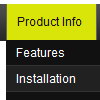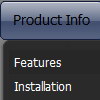Recent Questions
Q: I am using collapsible javascript menu. In the menu are some links to pdf-files.
On clicking them, a new window opens and the pdf is shown.
But to download the file, the right mouse click is necessary, but the field with save link isn't displayed. Any idea to solve this problem?
A: You can try to write your tmenuItems in the following way:
["|<a href='file.pdf' target='_blank'>Open file</a>","", "", "", "", "", "", "", "", ],
But you should create correct style for <a> tag.
Q: What I would like to achieve is a separator in the main menu list of a vertical menu.
I can get the separator to show in submenus but not the main menu.
A: You should write so:
var separatorImage="menu.files/sep_blue.gif";
var separatorWidth="90%";
var separatorHeight="3";
var separatorAlignment="center";
var separatorVImage="menu.files/sep_blue.gif";
var separatorVWidth="90%";
var separatorVHeight="3";
var separatorPadding="0px";
Q: I am using your javascript menu over. I have had a report today that the menu is problematic with IE8. As follows:
"A bit more of a concern is in IE8 where the menu does not function correctly in general at all. When you hover over the menu text the sub menu appears, but when you move your mouse across to select an item off the sub menu it closes. "
Are you able to confirm and rectify his problem?
A: Yes, our menu has some problems with IE8, because IE8 is a betaversion and has just a part of future functionality, for exampleit still doesn't have filters.
We're planning to add the full support for IE8as well as for all major browsers.
All issues will be fixed with final version of IE8.
Q: I need a way to change tabs with buttons AFTER THE PAGE IS RENDERED. This means bselecteditem is useless to me at this point.
I want to have a button called NEXT on TAB 1, and when you press that button, it switches you to TAB 2. Likewise on TAB 2 I want to have a button called NEXT that when pressed will switch you to TAB 3.
I don't want to have to post back to the server to make this work, I want a way of Javascript to change the tab indexes.
How can I do this?
A: Try to use the following function:
LTb0(menuN,itemN);
menuN - menu ID, starts with 0
itemN - item ID, starts with 0