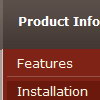Recent Questions
Q: We are experimenting with your library but can't seem to make it work. I am getting "d_ddm is undefined" in dmenu_popup.js menu script.
Could you tell me what we are doing wrong?
A: You should change
onClick="return dm_popup(1, 500, event);
to
onClick="return dm_popup(0, 500, event);
If you have only one menu on the page your menuInd = 0;Q: We need to have the current Tuner running on our Mac to create rollover menus
A: We have MAC version of Deluxe Tuner (html version).
You should download free trial version on MAC.
So, you'll have MAC version of Deluxe Menus.
And use the licensed engine files from the licensed .zip
(you candownload it from the link in your license message).
Unfortunately we don't have html version of the Tuner for Deluxe Treeand Deluxe Tabs now.
We'll try to create it in the nearest future.
You can find all templates for Deluxe Tree, Deluxe Tabs, Popup Window, Calendar in thetrial package.
More info about installation and parameters you can find on our websites:
http://deluxe-menu.com
http://deluxe-menu.com/css-menu/
http://deluxe-tree.com
http://deluxe-tabs.com
http://deluxepopupwindow.com/
http://calendardatepicker.com/
Q: I need to have two cascading menus in oneself page, please give me instructions of as making it.
A: You should simply call different data files in the place where you want to have a menus(check that you use relative menu position).
See more info here:
http://deluxe-menu.com/installation-info.htmlQ: I am having some difficulty dynamically adding items to a dhtml sliding menus.
A: See dtreet_ext_insertItem () function has the following parameters:
function dtreet_ext_insertItem (menuInd, parentItemID, itemInd, itemParams)
Creates a new item and inserts it into a specified position.
menuInd - index of a menu on a page, >= 0.
parentItemID - ID property of an item.<, >= 0.
itemInd - index of a new item within the menu, >= 0.
itemParams - item parameters.
Notice that parentItemID is the Id property of the parent item
(notindex). If you want to add top items you should set parentItemID=0.
itemInd - you should use this parameter if you want to add item in the
specific place, for example set itemInd=5 if you want to add item
before the existing item with itemInd=5.
If you set itemInd=null the new item will be added at the end of this submenu and its index will be added automatically.