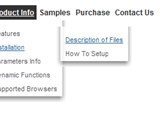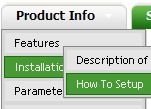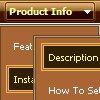Recent Questions
Q: However, I did not see how you get the content of link value of the tab to display below horizontal tabs.
A: See in Deluxe Tabs there are two modes:
1. var tabMode=0;
You can create only one level of tabs and assign Object Id's of the
DIV's to show when you click on the tab.
["XP Tab 1","content1", "", "", "", "", "", "", "", ],
["XP Tab 2","content2", "", "", "", "", "", "", "", ],
["XP Tab 3","content3", "", "", "", "", "", "", "", ],
["XP Tab 4","content4", "", "", "", "", "", "", "", ],
2. var tabMode=1;
You can assign only links in this mode.
You should create top level items with subitems.
["XP Tab 1","", "", "", "", "", "", "", "", ],
["|Link 1_1","http://deluxe-tabs.com", "", "", "", "", "0", "", "", ],
["|Link 1_2","testlink.htm", "", "", "", "", "0", "", "", ],
["|Link 1_3","testlink.htm", "", "", "", "", "0", "", "", ],
["|Link 1_4","testlink.htm", "", "", "", "", "0", "", "", ],
["|Link 1_5","testlink.htm", "", "", "", "", "0", "", "", ],
["XP Tab 2","", "", "", "", "", "", "", "", ],
["|Link 2_1","testlink.htm", "", "", "", "", "0", "", "", ],
["|Link 2_2","testlink.htm", "", "", "", "", "0", "", "", ],
["|Link 2_3","testlink.htm", "", "", "", "", "0", "", "", ],
["|Link 2_4","testlink.htm", "", "", "", "", "0", "", "", ],
["|Link 2_5","testlink.htm", "", "", "", "", "0", "", "", ],
["XP Tab 3","", "", "", "", "", "", "", "", ],
["|Link 3_1","testlink.htm", "", "", "", "", "0", "", "", ],
["|Link 3_2","testlink.htm", "", "", "", "", "0", "", "", ],
["|Link 3_3","testlink.htm", "", "", "", "", "0", "", "", ],
["|Link 3_4","testlink.htm", "", "", "", "", "0", "", "", ],
["|Link 3_5","testlink.htm", "", "", "", "", "0", "", "", ],
You can use Object ID as well as Link in both modes. Use the following prefixes within item's link field:
"object:" - means that there is object id after it;
"link:" - means that there is a link after it.
"javascript:" - means that there is a javascript code after it, for example:javascript:alert(\'Hello!\')
So, you should write for example:
["|Link 1_1","object:Content1_1", "", "", "", "", "0", "", "", ],
Q: How do I turn off transitional effects in dhtml popup menu?
A: You should set the following parameters:
var transition=-1;
var transOptions="";
var transDuration=0;
var transDuration2=0;
Q: On my website I am a total of 2 menus being generated. How do I correctly generate "SE-Friendly Code" if I have 2 menu in javascripts? The "DM Links" code that is being generated will have a few of the same dm id because the menus are created seperate. How do I get it so each menu will have different dm id with no overlaps?
A: The identifiers in these links are additional parameters.
<div id="dmlinks" style="font:undefined;color:#000000;text-decoration:none">
<a id="dmI0" href="testlink.html">Home</a>
<a id="dmI2" href="testlink.html">Features</a>
<a id="dmI4" href="testlink.html">Description of Files</a>
You can delete these identifiers or leave them.
So, if you have several menu in javascripts on the same page you should generate twoblocks of search engine friendly code and add them on your page.
Q: I am trying out your menu and I've made out a little test case in the attached file.
If you run it, you will see that the horizontal drop down menu css scrollsOUTSIDE the container div to the edges of the window. Is there anyway I can make the hhorizontal drop down menu css be within the container div and yet scroll?
And will the solution be cross-browser?
Note that menuDiv needs to have a collapsableDiv style. I am assuming that that is not a problem.
A: Try to set exact width for the submenu:
var smWidth="925px";