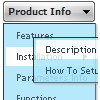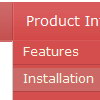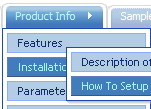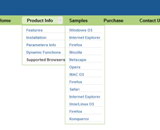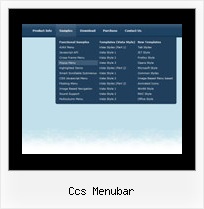Recent Questions
Q: I'm looking at purchasing your product but have one small problem. I'm using the expandable menu and would like to have the menu save the state when reloading or refreshing the browser.
Can this be done with the expandable menu? If so, what is the syntax?
A: I advise you to use Deluxe Tree, http://deluxe-tree.com/. This is a newer version of Dhtml TreeMenu.
You should use the following parameter:
var tsaveState = 1;
Example, you can find here:
http://deluxe-tree.com/data-samples/tree-menuxp-save-state.html
Q: I have built a menu with deluxe menu and I have put everything in the same map but the page doesn't display the drop down menu it says there is an error. Could you look what I do wrong?
A: It is not correctly to write local paths on your website. They won'twork:
<script type="text/javascript" src="file:///C:/Test%20website%202008/x5/data.js"></script></td>
You should upload your data.js file in the same folder with yourdmenu.js file and write:
<script type="text/javascript" src="data.files/data.js"></script></td>
Q: I am totally confused by this now but I have 2 data files - one for a menu bar going horizontal and one going vertical both containing the same information. But even though the content is the same, the layout is different.
You will see that on the horizontal menu,
Fleet
Financce
CPC Cards
Cashire
These are listed correctly under each other but on the vertical one, the layout differs.
A: You should write your parameters more carefully.
See, now you have
menuItems = [
["About us","javascript:alert('Coming Soon')", , , ,"" ,0 , , , ],
["|||Organisation Chart","javascript:alert('Coming Soon')", , , ,"" ,1, , , ],
First you have the 1-st level of menu items then at once 4-th. It isnot right. You should write the number of your Individual Style in ""also.
See, how you should write your menuItems:
menuItems = [
["About us","javascript:alert('Coming Soon')", , , ,"" ,"0" , , , ],
["|Organisation Chart","javascript:alert('Coming Soon')", , , ,"","1", , , ],
["|Who's Who?","/k6intranet2.nsf/PageTitleLookup/Who's Who?OpenDocument", , , ,"" ,"1", , , ],
["|Contact Details","javascript:alert('Coming Soon')", , , ,"" ,"1", , , ],
["How To?","javascript:alert('Coming Soon')", , , ,"" ,"0", , , ],
["|Fleet","javascript:alert('Coming Soon')", , , ,"" ,"1", , , ],
["||Hire a Vehicle","/k6intranet2.nsf/PageTitleLookup/Hire a Vehicle?OpenDocument", , , ,"" ,"1", , , ],
["||Report an Accident","/k6intranet2.nsf/PageTitleLookup/How to report an accident?OpenDocument", , , ,"" ,"1", , , ],
["||Report a Breakdown","/k6intranet2.nsf/PageTitleLookup/Report a Breakdown?OpenDocument", , , ,"" ,"1", , , ],
["|Finance Admin","javascript:alert('Coming Soon')", , , ,"" ,"1", , , ],
["||Capitalise an Asset","/k6intranet2.nsf/PageTitleLookup/capitalise an asset?OpenDocument", , , ,"" ,"1", , , ],
["||Pay your Personal Calls on Mobile Phone Bills","/k6intranet2.nsf/PageTitleLookup/Pay your personal calls on mobile phone bills?OpenDocument", , , ,"" ,"1", , , ],
["||Request a credit to be raised","javascript:alert('Coming Soon')", , , ,"" ,"1", , , ],
["|CPC Cards","javascript:alert('Coming Soon')", , , ,"" ,"1", , , ],
["||Request a new CPC user","/k6intranet2.nsf/PageTitleLookup/request a new cpc user?OpenDocument", , , ,"" ,"1", , , ],
["||Report a Lost/Stolen CPC Card","/k6intranet2.nsf/PageTitleLookup/Report a lost or stolen card?OpenDocument", , , ,"" ,"1", , , ],
["||Enquire about a general CPC query","/k6intranet2.nsf/PageTitleLookup/enquire about a general cpc query?OpenDocument", , , ,"" ,"1", , , ],
["|Cashier","javascript:alert('Coming Soon')", , , ,"" ,"1", , , ],
["||Request a Cashbook Manual Payment","/k6intranet2.nsf/PageTitleLookup/Request a Cashbook Manual Payment?OpenDocument", , , ,"" ,"1", , , ],
["||Request a Cashbook BACS Payment","/k6intranet2.nsf/PageTitleLookup/Request a cashbook Bacs payment?OpenDocument", , , ,"" ,"1", , , ],
["Useful Information","javascript:alert('Coming Soon')", , , ,"" ,"0" , , , ],
["|Month End Timetable 2007","javascript:alert('Coming Soon')", , , ,"" ,"1", , , ],
["|Month End Year to Date Results","javascript:alert('Coming Soon')", , , ,"" ,"1", , , ],
["||Coming Soon...","javascript:alert('Coming Soon')", , , ,"" ,"1", , , ],
["Finance Focus","javascript:alert('Coming Soon')", , , ,"" ,"0" , , , ],
["|Coming Soon...","javascript:alert('Coming Soon')", , , ,"" ,"1", , , ],
["Coming Soon","javascript:alert('Coming Soon')", , , ,"" ,"0", , , ],
];
dm_init();
Q: If i use windows tree menu and published on my web site it is default all menu and submenu areopened . I want that all menu is default closed if user click on main menu itwill be opened submenu. Please wich parameters i have to change. Please help me
A: You should set the following parameter:
var texpanded=0;
Check also that you don't have '+' sign before item's text in the top items, for example:
["+Home","", "", "", "", "", "", "0", "", ],
...
["+Item1","", "", "", "", "", "", "0", "", ],