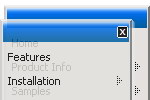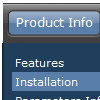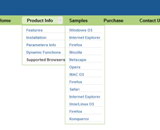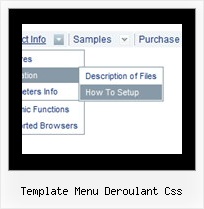Recent Questions
Q: I built the menu and tried it in my site and I see nothing but text. No Block arrangement as in the preview within the builder.
A: Please, send us a copy of your html page (including .js files) ora direct link to your website, so we can check it.
Probably that you have overlooked to add dmenu.js file or images onyour server.
Q: The menu is the table imbedded to the layer.
If you want to center the menu paste itwithin the <div>> or <table> with a static position and specify a center alignment for it, for example:
<div align=center>
<script src="data.js"></script>
</div>
Please, set exact value for var menuWidth parameter, for example:
var menuWidth = "500px";
This can help to align your menu correctly in all browsers.
Try also to specify units in "px".
Set also:
var absolutePos = 0;
If you want to use absolute position for the menu, use varabsolutePos=1 instead of absolute position for div.
Q: Thank you so much for your time and assistance - I've been charged with this project and still struggling a little. Considering my total ignorance to code, I'm understanding much better now, but could you please take a look at the page and tell me why I now have double menus and how to correct?
A: It happens because at first you call
<SCRIPT src="CHSD Map_files/data.js" type=text/javascript > </SCRIPT >
and then you paste the content of data.js file in your code.
That's why you have two menus on your page.Please, delete one of them.
Q: I never succeed to see the images in the dhtml menu examples using my default folder hierarchy (ie : a folder for the html files and a folder for the js files). The only way for me was to create the data.files folder in the html folder. It works but it does not follow my production standard. Did I forget something ?
A: You should set relative paths according to your html page.
For example, you have such file structure:
web-content/
data/
dmenu.js
data.js
Artwork/
image.gif
...
pages/
1.html // page with the dhtml menu examples
2.html // page with the dhtml menu examples
...
So in Deluxe Tuner you should open image.gif file.
You will have, for example:
d:\webpages\site\web-content\Artwork\image.gif
Then you should delete "d:\webpages\site1\web-content\" and add ../prefix. The path will be:
../Artwork/image.gif
You can also set path_prefix
var pathPrefix_img = "../Artwork/";
Or you can try to use absolute paths, for example:
var pathPrefix_img = "http://domain.com/images/";