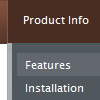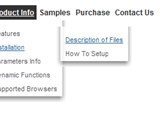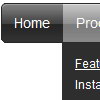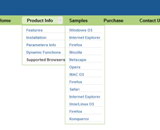Recent Questions
Q: I've seen, that it's possible to open the linked contents for the javascript floating menu in the same or in a new window or in a frame ,but is it possible, too, to generate a new tab?Open a new tab seems to be less risky ... is there any solution to beused with Drop Down Menu? I tried to use "_tab" instead of "_self" or"_parent", but it did not work!
A: You should use _blank.
If your browser supports tabs your link will beopened in a new tab (except IE, in IE it will be opened in a newwindow).Q: I’m interested in adding cascading navigation bar to a website that was written in Microsoft Frontpage.
A: Deluxe Menu wasn't developed as Dreamweaver/Frontpage/Yahoo SiteBuilder extension,
BUT you can use it as standard Javascript files. To install the menuinto your html page:
1. open the page in your program
2. open html source code of the page
3. add several rows of code (<script> tags).
For info see: http://deluxe-menu.com/installation-info.htmlQ: When the page initially loads, the sizing of all the tabsappear the way I want them to.
The first time any of the tabs are clicked on in the dhtml tab menu, I get a little bit of white space and a faint vertical line just to the left of tab 1.
A: Try to set your tabs in the following way:
var bmenuItems = [
["TRACING SYSTEM","link:tracing.html", "", "", "", "AUTOMATED TRACING SYSTEM", "", "", "", ],
["DOCUMENT RETRIEVAL","link:docret.html", "", "", "", "DOCUMENT RETRIEVAL SYSTEM", "", "", "", ],
["ON SPOT BY BOOKING NUMBER","link:onspot.html", "", "", "", "ON SPOT BY BOOKING NUMBER", "", "", "", ],
["CUSTOMER PORTALS","link:portals.html", "", "", "", "CUSTOMER PORTALS", "", "", "", ],
["EDI","link:edi.html", "", "", "", "ELECTRONIC DATA INTERCHANGE", "", "", "", ],
["GPS TRACKING","link:gps.html", "", "", "", "GPS TRACKING", "", "", "", ],
["WMS","link:wms.html", "", "", "", "WAREHOUSE MANAGEMENT SYSTEM", "", "", "", ],
];
You should also set
var bselectedItem=0;
to select your first item by default in that case.
Q: My mainmenu items are not links. So i need no link cursor. My submenu item are links, so i need a pointer(hand).
How can i define 2 different cursors. I tried all the possible settings for the cursor in the program but noting works.
I tried is also with a CSS class for the submenu, but that wasn't also working.
In brief: i want an arrow cursur in my mainmenu, and an hand cursor in my submenu. With smart scroll doesn't solve my problem.
Can you give me a hint to do this.
A: Unfortunately, you can't change cursor type for different items.
But you can write so:
["<a href='http://deluxe-menu.com/'>Home</a>","", , , , , , , , ],
["Product Info","", , , , , "0", , , ],
["|What's New","", , , , , "0", , , ],
In all items with links you should use <a> tag.
Set this parameter:
var itemCursor="default";