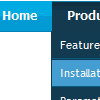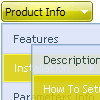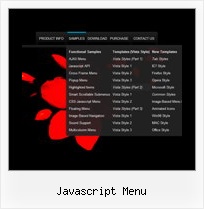Recent Questions
Q: If var bselectedSmItem= anything other than 0, the dropdown menu maken links do not work and I get the following error:
A: You should set bselectedSmItem parameter in tabMode=1 only. When youhave subitems.
I'm also sending you the fixed version of dtabs.js file. Please, useit.
Q: My tree menu has a white border around it. I want NO border. I have experimented with the Menu Appearance items in the "variables" section with no luck.
Lastly, I'm not sure where to put the link code. It's not clear in the documentation.
A: Please, set the following parameter:
var tXPBorderWidth = 0;
> Lastly, I'm not sure where to put the link code
I'm not sure I understand you. Link is the second parameter in the tmenuItems array.
["||about the AAUCM","http://www.614designs.com", , , , , , "3", , , , ],
More info you can find here;
http://deluxe-tree.com/menu-items-info.html
Q: Can your menu, when placed in a master page, be propagated throughout an application's sub-folders
or will the html menu need to be added to each page separately?
A: If you don't want to create your menu on each page you can use a
server-side script (php, asp, vb, etc.) to generate html pages from
templates on your server.
However, these scripts don't work inside of Javascript .js files, so,
you should move parameters of a menu from a .js file into an html-page, e.g.:
<!-- Deluxe Menu -->
<noscript><a href="http://deluxe-menu.com">Javascript Menu by Deluxe-Menu.com</a></noscript>
<script type="text/javascript"> var dmWorkPath = "menudir/";</script>
<script type="text/javascript" src="menudir/dmenu.js"></script>
<!-- (c) 2006, http://deluxe-menu.com -->
<script type="text/javascript" language="JavaScript1.2">
// and describe parameters of a menu
var parameter1=value1;
var parameter2=value2;
etc.
var menuItems = [
// here you generate items using server-side scripts (php, asp, vb, etc.)
];
The example of the menu working with PHP/MYSQL you can find here:
http://deluxe-menu.com/rq-loading-bar-MySQL-support.html
You can use cross frame menu. It allows you to build full-featured menus on the pages
that use frame-based structure. And it's not necessary to insert any code into all the pages -
just specify the additional parameters of the menu and initialize it.
To install the menu in a cross-frame mode, see more info here:
http://www.deluxe-menu.com/cross-frame-mode-sample.htmlQ: I think that your product is great makes everything look nice and professional with the drop down menu Items. My question is I have certain menu Items that I will need to disable at certain times. I do this now using a standard button and grabbing my parameters from an SQL database. Is there a way for me to basically pull which menu items I need disabled and present the customized menu for each client. I have read that your product has this ability I was looking for a little guidance or maybee a write up on someone that has done this.
A: Unfortunately, Deluxe Menu doesn't have such a feature.
You should write your own code, for example, on PHP.
You can try to use the following function
function disable() {
dm_ext_changeItem(1, 1, 1, ["", "", "", "", "", "_"]);
}
to disable your items.
The example you can find on our site
http://www.deluxe-menu.com/dynamic-functions-sample.html
Please, see the source code on this page.