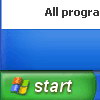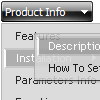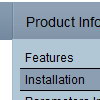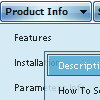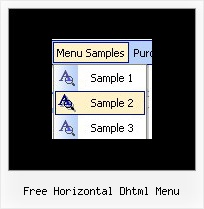Recent Questions
Q: I am interested in buying your XP Style Blue XP Style JavaScript Menu Tree.
Please let me know how can I use in offline projects (CD Based) and whether I can change the vertical type java pulldown menu into horizontal type.
Also let me know the price for the same
Looking forward for your fast reply
A: Deluxe Tree is vertical menu, http://deluxe-tree.com. You cannot create horizontal tree menu.
If you want to create horizontal menu you can use Deluxe Menu,http://deluxe-menu.com
To use Deluxe Menus on CD/DVD you should buy developerlicense.
Deluxe Menu & Tree & Tabs & Popup Window & Calendar DeveloperLicense - $299.95.
Other licenses allow you to use the java pulldown menu on Internet/Intranetwebsites only.
Q: Deluxe menu is working fine but could you provide some steps for using the javascript tab menu?
A: You should paste your content in the <div> .. </div> tags.
<div id="content1" style=" visibility: hidden;" class="tabPage">
<br><br><br>
<p align=center><img src="img/logo_DM.gif" width=262 height=56 alt="Deluxe-Menu.com"></p>
</div>
<div id="content2" style="visibility: hidden;" class="tabPage">
<br><br><br>
<p align=center><img src="img/logo_DT.gif" width=262 height=56 alt="Deluxe-Tree.com"></p>
</div>
<div id="content3" style=" visibility: hidden;" class="tabPage">
<br><br><br>
<p align=center><img src="img/logo_DTabs.gif" width=254 height=58 alt="Deluxe-Tabs.com"></p>
</div>Q: Your product is great. I do have one question for you however.
Right now the dropdown (subitem) menus appear based on the smShowPause variable, and disappear based on the smHidePause variable. It is sometimes awkward for users to mouse off the subitem menu that has dropped down, only to have it still hanging there. Reducing the smHidePause variable is not an option because then the menu often disappears before a user has selected a menu option.
The ideal solution is the have the subitem menu recognize when the user has moused off the menu, and then disappear. Is this possible?
if not, I definitely suggest incorporating it into your next build!
A: Try to set these parameters:
var transition=0;
var transOptions="";
var transDuration=0;
var transDuration2=0;
var smShowPause=200;
var smHidePause=200;
Q: Also, I was wondering about adding some css (style="cursor:pointer") so when someone is over the javascript pop menu it will turn into a hand and the user will know it is clickable.
A: Set the following javascript pop menu parameter:
var itemCursor="pointer";