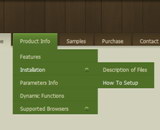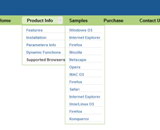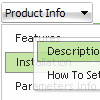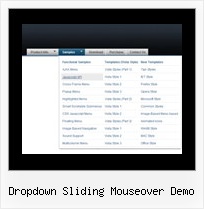Recent Questions
Q: Also, when viewing the webpage with the dhtml list menu, my browser tells me that it is blocking scripts and ActiveX applications. I have to override it. Is there a way to prevent this so my customers don't get this message, or will it go away when I post it to my domain?
A: You should adjust your browser settings.
Tools/Internet Options/Advanced Options/
and set
"Allow active content from files to run on My Computer".
There is no way to enable these preferences automatically, in othercase there are no reasons to create security preferences.
Q: I am programming in asp.net 1.1 and asp.net 2. I have a situation where the client wants to govern security with roles. Is there any functionality for deluxe tree to show/hide specific branches based on security levels (i.e. roles)?
A: You should to use API function
function dtreet_ext_showItem (itemID, visibility)
More info you can find here:
http://www.deluxe-tree.com/functions-info.html
Q: What can you tell me about the compatibility with Yahoo SiteBuilder. I like the navigator bars they offer, but there are no drop-down menus and you seem to offer a wonderful array of options.
Please let me know if it is worth my time to give you a try.
A: Unfortunately, we don't provide support by phone, e-mail only.
Deluxe Menu wasn't developed as Dreamweaver/Frontpage/Yahoo SiteBuilder extension,BUT you can use it as standard Javascript files. To install the menuinto your html page:
1. open the page in your program
2. open html source code of the page
3. add several rows of code (<script> tags), For info see: http://deluxe-menu.com/installation-info.html
That's all.
To create and configure your menus use Deluxe Tuner application
(included into the trial package): http://deluxe-menu.com/deluxe-tuner-info.html
Please, try a trial version.
Q: I am interested in purchasing the developer license for Deluxe menu, but I wanted to see if I can use the trial version to accomplish what I need. You have an example of what I need on
http://deluxepopupwindow.com/ ("click here to open window"). I would like to click on a navigation menu link and have a pop up window linking to a url.
I got as far as being able to link the website in the pop up, but not exactly sure how you make a link that you can click to display the pop up.
A: Delete 'openAfter=' at all from deluxePopupWindow.attachToEventfunction:
deluxePopupWindow.attachToEvent(win,',,,,,')
In that case popup window won't show till you click on the link.