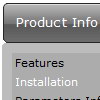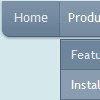Recent Questions
Q: I downloaded the trial version, so I’m doing some testing....
I can’t highlight the selected dhtml pop up menu item of the current page. The var ttoggleMode is enabled and
tpressedFontColor = "#AA0000
This is caused by the trial version?
A: Please, check the following parameter
var pressedItem=-2;
This parameter sets an index of an item that will be highlighted by default.
-2 - the toggle mode is disabled;-1 - the toggle mode is enabled, bu
t no items highlighted by default;
0,1,2,3,... - index of highlighted item in a top-menu.
The menu has only two states normal and mouseover. We'll try to add the pressed state in the future.
You can set a pressed item using Javascript API:
function dm_ext_setPressedItem (menuInd, submenuInd, itemInd, recursion)
Sets a current pressed item.
menuInd - index of a menu on a page, >= 0.
submenuInd - index of a submenu, >= 0.
itemInd - index of an item, >=0.
recursion = true/false - highlight parent items.
But notice, to use dm_ext_setPressedItem() you should know ID of selected item and subitem.
You can't get this ID after you reload your page. That is why you should write your own code on PHP.
You can also set the correct
var pressedItem=1;
parameter on each html page.
Q: Deluxe menu v. 2 (the most recent version) -- I've triedeverything but cannot get the separator images (vertical orhorizontal) to appear. My other images appear fine, and I know theimages are where I've called them. I've tried root relative anddocument relative paths, and even set the advanced image prefixvariable, but they never appear. Can you spot what's wrong?
A related question: what I'm trying to do is to simply have a 1pxseparator between my main items (vertical) and between my sub-items(horizontal). Short of building a css mode menu, is this possibleusing your script -- if I set border=1 without any spacing, then thetwo borders between adjoining items come together and I get whatappears to be a 2px border separator. Is it possible to set margin-right=1, margin-bottom=1? This doesn't seem possible through thetuner: it appears to be border on all four sides or nothing.
A: You should see the following parameters:
//------- Separators -------
var separatorImage=""; //--- file exists in this location
var separatorWidth="5";
var separatorHeight="100%";
var separatorAlignment="right";
var separatorVImage="/assets/images/public/separator.gif";
var separatorVWidth="3";
var separatorVHeight="100%";
var separatorPadding="";
You should set a separator in the menuItems, for example:
var menuItems = [
["Home","index.cfm", , , , , , , , ],
["-"],
["About Us","about.cfm", , , , , , , , ],
];
Q: What I meant was that there is an API function dm_ext_changeItem that allows you to specify 8 dropdown menu parameters in an array. What if I only want to change one of them like the link for example? What do I specify in my function call to leave the other 7 parameters unchanged? Do I specify the existing values? Or, can I just put in a comma with no parameter? That would be a lot easier. Thank you.
A: You should specify only dropdown menu parameters you want to change.
You should just put a commas with no parameters, for example:
dm_ext_changeItem(0, 0, 1, ["Deluxe Menu Info", "", "", "", "Deluxe Menu Hint",,"1"]);
Q: My submenu is not display at the good position with Firefox.
Look at my web site with Firefox. Select item menu 'Inscription' and you'll see the problem.
Note: mainmenu.js is relative positioning. The table tag is absolute positioning.
A: Try to write so:
<TABLE id=Table60style="Z-INDEX: 803; LEFT: 295px; POSITION: absolute; TOP: 114px">
<TBODY>
<TR>
<TD style="POSITION: absolute;"><NOSCRIPT><A href="http://deluxe-menu.com/">Javascript Menu by Deluxe-Menu.com</A></NOSCRIPT> <NOSCRIPT>MainMenu</NOSCRIPT>
<SCRIPT language=JavaScript1.2 src="deluxe_files/MainMenu.js" type=text/javascript></SCRIPT>
</TD>
</TR>
</TBODY>
</TABLE>