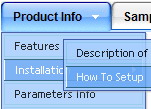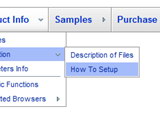Recent Questions
Q: We just downloaded the trial versions to evaluate and I noticed something a little odd. When I build a menu that will not have icons next to the links, I don't see a way the I can move the test further tothe left inside the menu.
Notice how the links within the menu box are almost centered? Is there anyway to move those items further to the left?
A: Try to set the following parameter.
var tlevelDX=0;
You cannot move it closer to the left side.
Q: I recently purchased your Deluxe-Tabs product and I am trying to create tabs that occupy 100% width with each tab being equal width.
Right now when I specify 100% menu width all of the tabs are difference sizes (widths).
How do I control the individual tab width?
A: You should use Individual Item styles to achieve this effect.
See the attached example.
You should set:
var bmenuWidth="100%";
I have 5 items in my example, so I've created Individual Style
var bstyles = [
["bitemWidth=20%"],
];
And assign it for all items:
["Item 1 aaaaa ssssss","", "", "", "", "", "0", "", "", ],
["Item 2 ffff jjjjjjjjjj","", "", "", "", "", "0", "", "", ],
["Item 3 text text","", "", "", "", "", "0", "", "", ],
["Item 4 text text","", "", "", "", "", "0", "", "", ],
["Item 5 text text","", "", "", "", "", "0", "", "", ],
But notice that items width cannot be smaller than the width of its'text. So it is possible that you'll have different size of some itemsif your window have a small size.
Q: This is probably a really basic question, but I was wondering if your software makes it possible to determine the direction of the drop down menu. In other words, my easy dropdown menu is at the bottom of the page and I want the drop down list to actually go "up," not down. Is that possible with your software?
A: Yes it is possible.
You should use the following easy dropdown menu parameter
var subMenuVAlign="top"; //downward
var subMenuVAlign="bottom"; //upward
var subMenuAlign="left"; //from left to right
var subMenuAlign="right"; //from right to left
Q: I'm wondering if you can use the Link Item of the Deluxe Menu to have ASP code, similar to yoru FAQ below, only replacing the Javascript with ASP?
Q: I want to use Javascript instead of usual links for menu items. How can I do that? A: To do that you should add a function word "javascript" in the URL field of an item, e.g.:
var menuItems = [
[text, "javascript:alert('Hello, world!')", icon1, icon2],
];
A: Thanks for your interest in our products.
You can use any server-side script, e.g., PHP, ASP, VB, etc.
You can find the example with PHP here:
http://deluxe-menu.com/generate-menu-from-database-xml-php-asp-vb-support.html
http://deluxe-menu.com/rq-loading-bar-MySQL-support.html