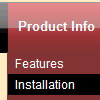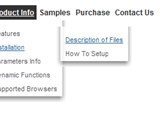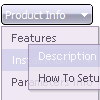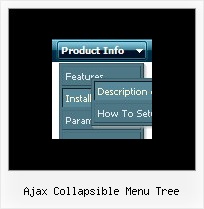Recent Questions
Q: I'm having an issue with horizontal alignment of Deluxe Menu.
The alighment is off to the right in Firefox... How can I correct the alignment of Deluxe Menu in FireFox?
A: Please, see dropdown menu parameters. They contains:
var menuWidth="0";
Please, set exact value for this parameter, for example:
var menuWidth="400px";
It's necessary to specify exact value for Mozilla browsers.
It helps to position Deluxe menu correctly.
Q: Is it possible to insert an item at the top of the submenu in the html popup menu?
A: To insert item in the specific position you should use the following function:
function dm_ext_addItemPos (menuInd, submenuInd, iParams, Pos)
Adds the new item to a submenu.
menuInd - index of a menu on a page, >= 0.
submenuInd - index of a submenu, >= 0. See more info about indexes here.
iParams = [array] - the array of item parameters.
Pos - the position in the menu where you want to add new item.
More info you'll find here:
http://deluxe-menu.com/functions-info.htmlQ: The nav is currently to the left of a flash animated area.
And when a link in the dropdown menu is hovered upon the box opens
but the flash turns white below the nav box.
A: You should add "opaque" parameter for <object> and <embed> tags.
See, how you should install flash on your pages.
<object classid="clsid:D27CDB6E-AE6D-11cf-96B8-444553540000"
codebase="http://download.macromedia.com/pub/shockwave/cabs/flash/swflash.cab#version=6,0,29,0"
height="150" width="800">
<param name="movie" value="2008 flash.swf">
<param name="quality" value="high">
<param name="wmode" value="opaque">
<embed src="flash_files/2008%2520flash.swf" quality="high" wmode="opaque"
pluginspage="http://www.macromedia.com/go/getflashplayer"
type="application/x-shockwave-flash" height="150" width="800">
</object>
Submenus will overlap flash correctly in that case.Q: Do you sell wordpress javascript menus?
A: Actually we're using Deluxe Menu in our WordPress blogs without anyproblems.
You should edit the php template of your theme.
1. Go to Design -> Theme Editor
Open header.php file
!! Notice that you should CHMOD header.php file to777 setting. Find more info here:
http://www.zachjorgensen.net/za/chmodtutor.html
2. Upload folder with all menu files on your server
3. Add the following code in the <head> tag:
<noscript><p><a href="http://deluxe-menu.com">wordpress javascript menu by Deluxe-Menu.com</a></p></noscript>
<script type="text/javascript"> var dmWorkPath="menu/";</script>
<script type="text/javascript" src="menu/dmenu.js"></script>
where 'menu' is the folder with all menu file on your server.
4. Call data file in the place where you want to have the menu, forexample:
<div style='z-index: 100;position: absolute; right: 0; top: 0; margin: 0; padding: 0;float: left;height: 85px; '>
<script type="text/javascript" src="menu/deluxe-menu-blog.js"></script>
</div>
5. Click 'Update File' button.