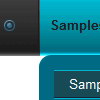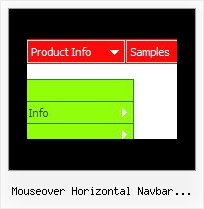Recent Questions
Q: We are a registered user of deluxe menu.
We are using your Deluxe-Menu.
We have one problem we have implemented menu in our html page.
It works very well in IE but there is a problem in firefox.
It display gap between two menu.
A: 1) You can move search engine friendly code inside the NOSCRIPT tag:
<!-- Code for Deluxe Menu Items. Generated by Deluxe Tuner -->
<noscript><a href=http://deluxe-menu.com/>Javascript Menu by Deluxe-Menu.com</a>
<div class="dmlinks" style="font:normal 11px Verdana;color:#000000;text-decoration:none">
<a href="default.html">Home</a>
<a href="products.html">Products</a>
...
<a href="channel_partners.html">Partners</a>
<a href="feedback.html">Feedback</a>
<a href="http://blogs.innowera.biz">Blogs</a>
</div>
<!-- End of Code for Deluxe Menu Items -->
</noscript>
You won't see links when your page loads in that case.
2) You should specify the following parameter:
var itemSpacing="0";
Q: I want create a vertical dropdown menu with vertical - Submenu's. Is this possible?
A: You should set the following parameters to create vertical menu:
var isHorizontal=0;
var smOrientation=0;
Q: I tried the new engine files and the submenus now show up in the bottom frame.
If the new page in the bottom frame is a frameset itself, the menus will not show up. Is there a work around for this?
A: Unfortunately, Deluxe Menu can work within 1 frameset only. It can't work within nested framesets.
Q: I can't find anywhere in your documentation that states where I can call this function onclick other than in the menu web page target.
A: You can use onclick event in the following way:
var menuitems = [
["<div onClick='getLink(\'/Admin/Sales/Customers/Customers.asp\')'>Table of Contents</div>", ""]
];