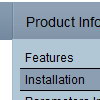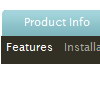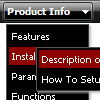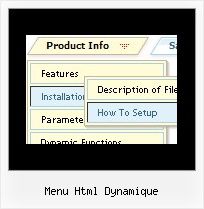Recent Questions
Q: Can I expand all tree category, or expand two tree category?
I like your javascript menu expand product.
A: You can expand all items in Deluxe Tree, set:
var texpanded=1;
To expand specific items you should add "+" sign before item's text:
["+Samples Gallery","", "", "", "", "XP Title Tip", "", "1", "0", "", ],
["|+Samples Block 1","", "default.files/icon3_s.gif", "default.files/icon3_so.gif", "", "", "", "", "", "", ],
["||New Sample 1","testlink.htm", "default.files/iconarrs.gif", "", "", "", "", "", "", "", ],
["||New Sample 2","testlink.htm", "default.files/iconarrs.gif", "", "", "", "", "", "", "", ],
Q: How do I make the links in the transparent drop down menu NOT open up in a new window?
A: Try to set the following parameter:
var itemTarget="_self";
Q: I follow the installation instructions, but I’m getting the error "dmObjectsCheck is undefined" in my javascript popup menu.
What is it wrong?
A: You should open your data file in Deluxe Tuner and save it.
Check also that you've set the following parameter:
var shadowLen="0";
Q: I have used your Deluxe-menu on my websit. With the browser Opera I have problems with the dhtml scrolling menu item-color. If I select the menu at the first time, the item color is black. After select a menu item the menu item color is #f0e4cc, this is correct. After re-select the menu the item color is #f0e4cc also. After browser re-start the menu item color is black :-(
A: See it is not correctly to write colors in the following way (without # symbol):
var fontColor=["f0e4cc","f0e4cc"];
You should write:
var fontColor=["#f0e4cc","#f0e4cc"];
Your menu will work correctly in all browsers in that case.