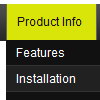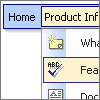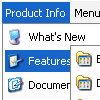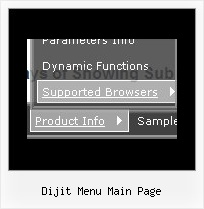Recent Questions
Q: How can I vary the width of the individual items on the main bar for the javascript menu?
A: You can use Individual Styles to set the width for the menu items.Please, use Deluxe Tuner to create your individual styles.
You should write for example so:
var itemStyles = [
["itemWidth=98px"], // style 0
["itemWidth=100px"], // style 1
["itemWidth=110px"], // style 2
["itemWidth=120px"], // style 3
["itemWidth=95px"], // style 4
];
var menuItems = [
["","", "data.files/products.gif", "data.files/products_mo.gif", "Products", "_self","0" , , , ],
["|XLCubed Edition","pro_excel.html", "data.files/iconBlue.gif", "data.files/iconWhite.gif", , "_self", , "0", , ],
["|Web Edition","pro_web.html", "data.files/iconBlue.gif", "data.files/iconWhite.gif", , "_self", , "0", , ],
["|TM1 Connection","tm1Connection.htm", "data.files/iconBlue.gif", "data.files/iconWhite.gif", , "_self", , "0", , ],
["|Downloads","downloads.htm", "data.files/iconBlue.gif", "data.files/iconWhite.gif", , , , , , ],
["","", "data.files/demoCenter.gif", "data.files/demoCenter_mo.gif", , ,"1", , , ],
["|Online Demos","onlineDemos.htm", "data.files/iconBlue.gif", "data.files/iconWhite.gif", , "_self", , "1", , ],
["","", "data.files/resources.gif", "data.files/resources_mo.gif", , ,"2", , , ],
["|Customer Center","customer.htm", "data.files/iconBlue.gif", "data.files/iconWhite.gif", , "_self", , "1", , ],
["|Partner Center","partnerCenter.htm", "data.files/iconBlue.gif", "data.files/iconWhite.gif", , "_self", , , , ],
["|Documents","documents.htm", "data.files/iconBlue.gif", "data.files/iconWhite.gif", , "_self", , "1", , ],
["|Technical Specs","techSpecs.htm", "data.files/iconBlue.gif", "data.files/iconWhite.gif", , "_self", , "1", , ],
["|Training","training.htm", "data.files/iconBlue.gif", "data.files/iconWhite.gif", , "_self","3", "1", , ],
["","support.htm", "data.files/support.gif", "data.files/support_mo.gif", , "_self","4", , , ],
["","", "data.files/company.gif", "data.files/company_mo.gif", , , , , , ],
["|History","history.htm", "data.files/iconBlue.gif", "data.files/iconWhite.gif", , "_self", , "1", , ],
["|Contact Us","contactUs.htm", "data.files/iconBlue.gif", "data.files/iconWhite.gif", , "_self", , "1", , ],
];
Q: I can’t seem to figure out how to specify the width of individual items in the website drop down menu.
I would like to specify that each menu item on the horizontal take up just 113px
regardless of the number of characters in the item.
Is there a way of doing that?
A: You should use var itemStyles to set an individual item style, forexample:
var itemStyles = [
["itemWidth=113px"]
];
var menuItems = [
["text 1", "link", "icon1", "icon2", "tip", "target", "0"],
["text 2", "link", "icon1", "icon2", "tip", "target", "0"],
["text 3", "link", "icon1", "icon2", "tip", "target", "0"],
];
Where "0" - style number in itemStyles that contains the parametersfor items width.
Use Deluxe Tuner GUI to create and assign individual styles.
Q: I really like how this works and I think it will wind up working for us, but I have a question. On the xp style dynamic tree menu, is there a way when you click one of the 'headers' that will open up other choices for example on your http://www.deluxe-tree.com/data-samples/tree-menuxp3.html tree. When youclick either the deluxe tree:xp style or the samples gallery or the samples gallery2 section, can you make it so it opens a page in another frame? The way it is now you it wont open a page until you click on the 'samples block 1' or below.
A: Actually you cannot use links for the top items in the XP Style.
But theoretically you can use links for the top items. You can write
["<a href='index.html' class='home' target="frame">Home</a>","", "", "", "", "Return to Index page", "", "0", "", ],
["<a href='http://www.domain.uk' class='home' target="frame">About Us</a>","", "", "", "", "", "", "0", "", ],
["|Introduction","http://www.domain.uk/introduction.htm", "", "", "", "", "", "", "", ],
Q: It works great in IE, but doesn't work in Firefox.
A: Please, try to specify units in "px".
For example:
var itemPadding = "3px";
Try that.