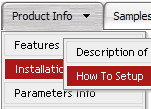Recent Questions
Q: Ich habe Kauf Ihr Produkt vor einer Weile, aber ich habe eine Frage. Wenn es einen submenu gibt, den die Software collaps ein + Knopf der submenu hinzufügt. Meine Frage ist, kann ich dem Hauptpunkt eine Verbindung hinzufügen, damit wenn der Verbraucher es, das Menü Wille collaps ebenso anklickt?
Zum Beispiel wenn Sie anschauen Sie Beispiel das es gibt eine Funktion „Produktinfo“ die ich collaps jenesMenu" durch Anklicken vom + Symbol kann, aber ist es auch möglich, ihm collaps zu lassen, wenn ich„Produktinfo“ sich klicken würde.
Es wäre ein nettes Kennzeichen.
Ein:Dank für Ihr Interesse in unseren Produkten.
Sie sollen den Folgenden Parameter setzen:
var texpandItemClick = 1;
>Kehren Sie zu Neuen Fragen zurückQ: I have a javascript menu codes that I change dynamically with dm_ext_changeItem.
When I converted it to a popup window, dm_ext_changeItem does not seem to work. Is this a bug?
A: See in the popup menu you should write submenuInd+1:
dm_ext_changeItem (menuInd, submenuInd+1, itemInd, iParams)
Q: I have downloaded your trial version and cannot change the background menu color.
Is there a restriction?
I am interested in purchasing it.
A: To change the background color you should set the followingparameters:
var menuBackColor="#FCEEB0";
var itemBackColor=["#FCEEB0","#65BDDC"];
Q: We're working on new website and including your html menu systems.
Here's what we're trying to do and it keeps giving us an error (using MS Frontpage for development):
1) We have created a single leftnav menu that will appear on all of the pages of our website.
2) We've created an html page called leftnav.htm that is only this menu. It works just fine when we preview within Frontpage. The leftnav.htm and all the menu .js files are in a unique folder within the site.
3) We then have a template page that is the base template for many of the pages on our website. There is a layout table in this template into which we do an Includepage to bring in the leftnav.htm. When we try to preview this page with the menu included, we get a script error that says "Object expected" on line #155 (the .js file only has 154 lines of code).
We're stuck. Is there a problem with how we're trying to implement the html menu systems?
A: It is possible that you'll have an error in the Frontpage's preview.
Try to open your page in browser. If you'll have the same error,please send send us a copy of your html pages (including .js files) and we will check it.