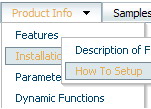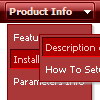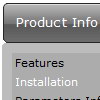Recent Questions
Q: I was testing yout Deluxe Menu product and have a couple questions.
Is it possible to use the AXAJ-Like technology in popup mode?
Is it possible to use the Javascript-API in popup mode?
If so, do you have working samples of them.
A: You can use AJAX-Like Technology and Javascript API in pop up mode in the same way.
You can find all need info on our site. For more info, please, see:
http://deluxe-menu.com/ajax-technology-menu-sample.html
http://deluxe-menu.com/dynamic-functions-sample.html
Q: I cannot see my menu on the pages. Could ypu help me?
A: Try to move the following code in the <head> tag
<script type="text/javascript"> var dmWorkPath = "";</script>
<script type="text/javascript" src="dmenu.js"></script>
Notice: your menu won't work correctly if you write src="/dmenu.js"
Q: I've got an xp style menu that I'm trying to place within a table... Things are not rendering as I'd expect
I am trying to put the menu in the left column of the table, a form on the right side, and then center the entire table.
The html table is surrounded by a center tag (have tried a div tag with no difference).
It appears the xp menu is obeying the center tag, but not keeping it relative to the containing table...
How can I fix this issue? I have also attached the html source code as it is rendered in the browser in case that is of some use.
A: You should set the following parameter:
var tabsolute = 0;
You're using absolute position for the menu now.
Q: I have just bought the software and created a first menu.
As you can see the sub-menus appear away for the menu/navigation bar.
This doesnТt happen when I put the code into an .html file without any divs.
Can you suggest what the problem might be here?
A: The problem is that the script can't get css properties of the object if they are described in separate .css block (or file).
In other words, you can't get the value of "position" attribute of the object if the object doesn't have this property within inline style(style="position:absolute"). To get the value you should move .css style into style="" attribute.
Please, try to add your
css file -> inline css, for example:
You should add <DIV id=nav_bar_main>
to the
style="position:absolute;"
So, you'll have:
<DIV id=nav_bar_main style="position:absolute;">
Check that.