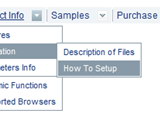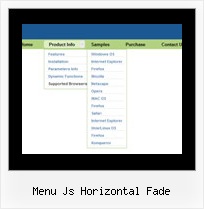Recent Questions
Q: Could I use the javascript menu system tab with ASP pages.
A: Deluxe Tabs is a javascript menu system. It works on aclient side and doesn't depend on server-side implementation.
So there is no limitation for server-side scripting.
Q: In DeluxeTuner when I choose an image and use my own path DeluxeTuner always sticks it's own path (data.files/) into the .js file.
Then I have to go into the data.js file and re-edit the path manually.
A: If you use Tuner, you should save data .js file before you'll selectimages. When you save .js file it means that you set a root directoryfor the project, so Tuner can make all selected images with relativepaths.
Q: Many thanks for your response.
What I meant to say was that the Deluxe tabs onmouseover maker did not include the vertical tabs as part of its repertoire and as a result, I was not able to produce it and integrate it into my page. I am not confident that I can edit the HTML adequately to make it work on my site if the Deluxe Maker did nod not generate it. I will look at this again and see if I reinstall the deluxe tuner whether it will generate the data for the vertical tabs.
Many Thanks for your assistance.
A: Set '$' symbol in the beginning of items text to start new row:
var bmenuItems = [
["Item 39","", "", "", "", "", "", "", "", ],
["$Item 40","", "", "", "", "", "", "", "", ],
["$Item 41","", "", "", "", "", "", "", "", ],
["$Item 42","", "", "", "", "", "", "", "", ],
];
You can open the data file for this sample in Deluxe Tuner and changeit.
C:\Program Files\Deluxe Menus Trial\deluxe-tabs\tabs-vertical.js
Q: We were wondering is there any api for the css menu tabs available?
We would need to programatically open a particular tab.
A: No, unfortunately Deluxe Tabs doesn't support API functions now.
You can use the following function to open specific tab:
dtabs_itemClick(menuInd,itemInd);
where
menuInd - index of a tab menu on a page, >= 0.
itemInd - index of a item, >=0.
For example:
<DIV onClick="dtabs_itemClick(0,2)" style="width: 200px; border: 2px solid #000;">
Click to open the third tab<
/DIV>