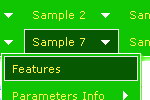Recent Questions
Q: The submenu should look identical to the main menu but it is not allowing this.
Even though parameters are set to 0 it is showing smart scroll and also not showing the sub menus how they should be.
I also notice and error in the templates window view when I am looking at the javascript onmouseover menu.
A: You've set the exact width for your submenus:
var smHeight="21px"; // it is the height of the whole submenu
It is not right.
Try to write:
var smHeight="";
> I also notice and error in the templates window view when I am looking
> at the menu.
Now you have:
var pressedItem="";
It is not correct. Try to set:
var pressedItem="-2";
See the attached example.
Q: Where can I find the onClick code for the html javascript popup?
A: See you can show the popup window when you hover, click or mouseout on some elements on yourpage. For example you've added an image in your html page. You should specify the ID for it, for example:
<p><img id="open_popup" border="0" src="images/submenu-bg.gif" width="170" height="29"></p>
So, in the Deluxe Tuner you should enter 'open_popup' object ID in the onMouseOver,onClick or onMouseOut fields.
Actually you can assign id to any object on your page manually. You should specify ID's - id="xxxx"for <a>, <div>, <img> ... tags.
If you want to show the popup when your page loads you should leave these fields empty:
onMouseOver:"",
onMouseOut:"",
onClick:"",
Q: Actually I think we've managed to figure most of the below out, so I'd be grateful if you could give us some pointers with the following instead...
How might we be able to include your javascript menu scripts within e.g. asp tags? We'd like some menu options to be hidden from some users, but I'm getting errors when I put asp tags in your data.js file.
A: It seems to me that you have syntactical error in your code.
Please, check that you don't have double quotes in your code. If you have several quotes you shoulduse back slashes before them, for example:
<%
response.Write( " ['|Test A','javascript:alert(\'Test\');', '', '', '', '', '0', '-1', '', ], " )
%>
["|Loan Profile","../pipeline/loan_profile.asp?id=<%=rsLoans('loan_id')%>", "", "","", "", "", "2"],
Q: How can make dhtml tabs to open internet link in the same window?
A: You should set the following paramter in your data.js file (file, created in Deluxe Tuner),
where your tab-menu parameters (vars) and items ( var bmenuItems) are placed.
var bitemTarget = "_blank";
Default target for all items ("_self","_blank","_parent","_top",...).
If equal to "" - defined as "_self".
Or you can set target parameter in your data file using Deluxe Tuner:
"Tab mode" section in the menu parameters list.