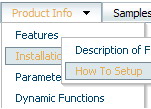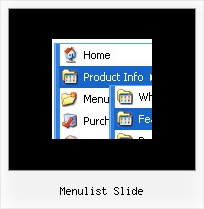Recent Questions
Q: I am trying to use Delux-menu for our project, I am not able to use dynamic features of drop down menu script. I will send the html file, where I am calling the java script.
I am getting the error dm_menu[mInd] has no properties.
A: You have one menu in your example, but you write:
function hide(vis) {
dm_ext_changeItemVisibility(1, 0, 2, vis);
That is mean that you want to hide item in the second drop down menu script.
You should write:
function hide(vis) {
dm_ext_changeItemVisibility(0, 0, 2, vis);
Q: The only one I wanted to change is that the colors of all items in the cool dhtml menu should be the same.
I tried to change that, but I did not find a solution.
A: You should change Individual style.
var tXPStyles = [
["tXPTitleBackColor=#AFB1C3","tXPTitleBackImg=data-quelle.files/xptitle_s.gif",
"tXPExpandBtn=data-quelle.files/right1.gif,data-quelle.files/right1.gif,
data-quelle.files/right1.gif,data-quelle.files/right1.gif"],
Q: I'm using your DHTML menu product.
I've read the parameters but am unable to make the drop down menu links stop spawning a new window on click.
I love the product and want to use it on my web but I've got to make it stop having babies! Have you some advice for me or a FAQ page you can send?
A: You should use the following parameter
var itemTarget = "_self";
Please, see also individual items targets, for example:
["|Features","testlink.html", "default.files/icon2.gif", "default.files/icon2o.gif", , "_blank", , , , ],
Change "_blank" to "" or to "_self".
Q: I would like the cursor to change to a hand when over a drop down menu link...
A: Try to set this parameter to your drop down menu:
var itemCursor="pointer";