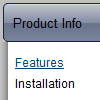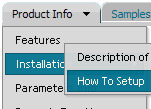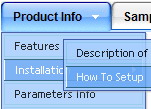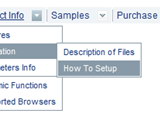Recent Questions
Q: Javascript menu software copyright info is not accepted by Firefox..
A: Try to change ' to ".
So, you should write
<noscript><a href="http://deluxepopupwindow.com">DHTML Window Script by DeluxePopupWindow.com</a></noscript>
Q: I am interested in your Deluxe Tree Menu. For testing purposes, i downloaded the trial version of your software, but realized that the Textboxes an comboboxes, as shown in the samples on your website, are not included in the demo version. As i am interested in right this feature, could you please tell me where i can find more information about how creating such input boxes in the css expanding menu, and maybe also if there is a possibility to change the menu and write the changed one into a database?
A: You are able to paste any html code within items.
For example:
var tmenuItems = [
...
["||<nobr><FORM method=GET action='http://www.google.com/custom'><input name='as_q'
value='searchthe web' size=15 style='font-size:10'> <INPUT type=hidden name=cof
value='LW:144;L:http://domain.edu/images/sulogo.gif;LH:45;AH:center;GL:0;S:
http://domain.edu;AWFID:e01cb67b8afe383e;'></form></nobr>","",
"images/icons/search.gif", "", "", "", "", "2", "", "", "",],
Try that.
Q: I am interesting to use it for integration in some CMS I am currently using, as for instance : Xoops
1. Do you think that it is possible easily to integrate your menus with the xoops database content for the texts and links ?
2. Where links are they specified in the Deluxe Tuner interface
Thanks for your help
A: 1) Deluxe Menu wasn't developed as Xoops extension,BUT you can use it as standard Javascript files.
To create and configure your menus use Deluxe Tuner application
(included into the trial package): http://deluxe-menu.com/deluxe-tuner-info.html
Please, try the trial version.
2) You can assign link for each item. You can do it in "ItemParameter" window "Link" field.
Q: One other issue I'm having is that the content for the menu bar in java "selected tab" on my site does not show up in IE7. Works fine in firefox, though. Any ideas about that?
A: Try to delete height: 0%; parameter from the styles:
<div id="content1" style="height: 0%; visibility: hidden;" class="tabPage">
So you'll have:
<div id="content1" style="visibility: hidden;" class="tabPage">