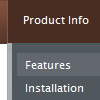Recent Questions
Q: The problem with the old computer (by clicking an item the wrong subitem appears and the windows disappears not fast enough. I have tried your recommendation
var smShowPause=200;
var smHidePause=1000;
var transDuration=350;
var transDuration2=200;
A: Try to decrease these parameters, for example
var smShowPause=200;
var smHidePause=300;
Try that.
Q: I cannot see the arrow.gif's in my rollover drop down menu.
Here is my code:
var arrowImageMain=["menudir/arrow_main3.gif","menudir/arrow_main3.gif"];
var arrowWidthSub=0;
var arrowHeightSub=0;
var arrowImageSub=["menudir/arrow_sub5.gif","menudir/arrow_sub4.gif"];
Do I need to put the arrow's somewhere else?
A: You should check the following parameter:
var pathPrefix_img="data-samples/images/";
Please check that you have the correct path to your aroows relative to the folder withindex.html file.
For example, you have:
menudir/
menu.js
dmenu.js
arrow_main3.gif
...
index.html
In menu.js file you should write:
var pathPrefix_img="menudir/";
var arrowImageMain=["arrow_main3.gif","arrow_main3.gif"];
var arrowImageSub=["arrow_sub5.gif","arrow_sub4.gif"];
or
var pathPrefix_img="";
var arrowImageMain=["menudir/arrow_main3.gif","menudir/arrow_main3.gif"];
var arrowImageSub=["menudir/arrow_sub5.gif","menudir/arrow_sub4.gif"];
Q: This tiny javascript menu codes (30kb) take about 25 seconds to load in our browsers (internet explorer)
This intranet site serves approx 15 workstations and I named it 'QuickFind'. It is now the slowest to load of any websites, applications, you name it...
So it is bit embarassing ...
Hoping you can help me to resolve this
A: Try to set the following parameters:
var dm_writeAll=0;
var useIFRAME=0;
Q: I have to make a japanese Website. Therefore I have to make a dhtml sliding menu with japanese signs and text.
Is it possible to make the deluxe-menu with japanese signs?
A: Yes, you can use Japanese letters in the menu.
Set "Tools/Use UTF8 encode" and create your menu.