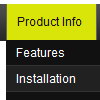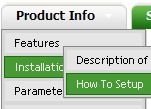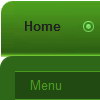Recent Questions
Q: There is a default gap between two collapsible javascript menu buttons. Suppose the two menu are "Company profile" and "Service", there is a default gap between those tow , it is not taking the specified space( for example I am putting 2px gap but it is taking a default gap) Please suggest me the solution for the same.
A: You should use new parameter in the data file:
var tXPMenuSpace=0;
Q: How do I apply styles to submenu items that are different from the styles of top javascript drop down menu items? For instance, I want to know how to apply background images for the submenus, but not for the menu items. I also want borders around the submenu ITEMS, not just the entire submenu. Here is the link to my page with the menus. The menu I am referring to is the top right hand menu (black with grey).
A: Create Individual Item and Submenu styles and assign it to your submenu items.
var itemStyles = [
["itemHeight=23px","itemBackImage=deluxe-menu.files/btn_black.gif,deluxe-menu.files/btn_cyan.gif","itemBorderWidth=1","itemBorderStyle=solid,groove","itemBorderColor=#2C2C2C,#FF0000"],
];
var menuStyles = [
["menuBackColor=transparent","menuBorderWidth=0","menuBorderStyle=none","itemSpacing=0","itemPadding=0px 0px 0px 10px"],
];
["Home","testlink.html", "", "", "", "", "", "", "", "", "", ],
["Product Info","", "deluxe-menu.files/icon1.gif", "deluxe-menu.files/icon1o.gif", "", "", "", "", "", "", "", ],
["|Features","testlink.html", "", "", "", "", "0", "0", "", "", "", ],
["|Installation","", "", "", "", "", "0", "", "", "", "", ],
["||Description of Files","testlink.html", "deluxe-menu.files/icon6.gif", "deluxe-menu.files/icon6o.gif", "", "", "0", "0", "", "", "",],
["||How To Setup","testlink.html", "deluxe-menu.files/icon6.gif", "deluxe-menu.files/icon6o.gif", "", "", "0", "", "", "", "", ],
...
Assign Individual Items style to all submenu items and Individual Submenu Style for the first item in each submenu.
Q: I found the problem with de Deluxe Menus:
When the menu is inside the <DIV> </DIV> tags, the menu is shown, but does not scroll.
A: See, you use absolute position for this <div>
<div STYLE="position:absolute;top:151px; left:0px">
But you can use absolute position for the menu. Your menu will scrollin this case.
For example, you should set:
var absolutePos=1;
var posX="0";
var posY="151px";
And install your menu
<div>
<script type="text/javascript" src="data.js"></script>
</div>
Or, write:
<noscript><a href="http://deluxe-menu.com">Javascript Menu by Deluxe-Menu.com</a></noscript>
<script type="text/javascript"> var dmWorkPath = "/";</script>
<script type="text/javascript" src="dmenu.js"></script>
<script type="text/javascript" src="data.js"></script>
Q: I have problems with the incorrect copyright in IE7 – I have tried to change as described on your FAQ but it doesn¦t seem to work.
A: Scott, now you're using dmenu.js file v1.14 and data.js file of Deluxe Menu v2.0.
Please, replace dmenu.js file with the licensed one v2.0.
Please, place all this files in the folder where your menu iscreated in.